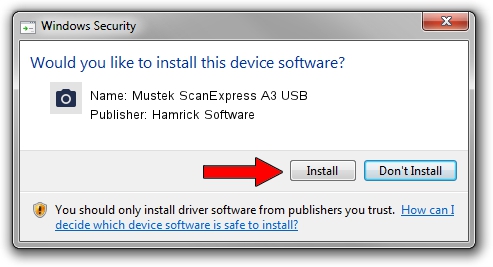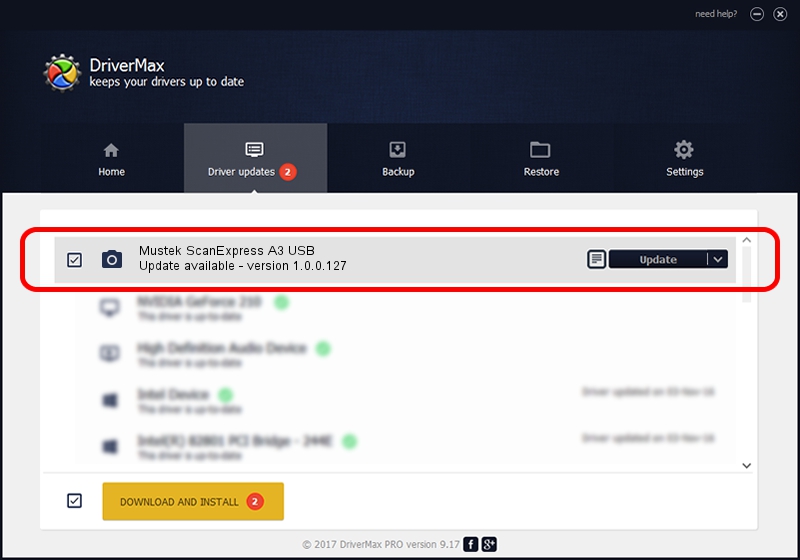Advertising seems to be blocked by your browser.
The ads help us provide this software and web site to you for free.
Please support our project by allowing our site to show ads.
Home /
Manufacturers /
Hamrick Software /
Mustek ScanExpress A3 USB /
USB/Vid_055f&Pid_0210 /
1.0.0.127 Aug 21, 2006
Hamrick Software Mustek ScanExpress A3 USB how to download and install the driver
Mustek ScanExpress A3 USB is a Imaging Devices hardware device. This driver was developed by Hamrick Software. In order to make sure you are downloading the exact right driver the hardware id is USB/Vid_055f&Pid_0210.
1. Manually install Hamrick Software Mustek ScanExpress A3 USB driver
- Download the setup file for Hamrick Software Mustek ScanExpress A3 USB driver from the location below. This is the download link for the driver version 1.0.0.127 released on 2006-08-21.
- Start the driver setup file from a Windows account with administrative rights. If your User Access Control (UAC) is running then you will have to accept of the driver and run the setup with administrative rights.
- Go through the driver installation wizard, which should be quite straightforward. The driver installation wizard will scan your PC for compatible devices and will install the driver.
- Shutdown and restart your PC and enjoy the new driver, it is as simple as that.
This driver was installed by many users and received an average rating of 4 stars out of 52146 votes.
2. Installing the Hamrick Software Mustek ScanExpress A3 USB driver using DriverMax: the easy way
The advantage of using DriverMax is that it will install the driver for you in the easiest possible way and it will keep each driver up to date. How can you install a driver with DriverMax? Let's follow a few steps!
- Open DriverMax and push on the yellow button named ~SCAN FOR DRIVER UPDATES NOW~. Wait for DriverMax to scan and analyze each driver on your PC.
- Take a look at the list of driver updates. Search the list until you locate the Hamrick Software Mustek ScanExpress A3 USB driver. Click on Update.
- That's all, the driver is now installed!

Sep 10 2024 9:40AM / Written by Daniel Statescu for DriverMax
follow @DanielStatescu