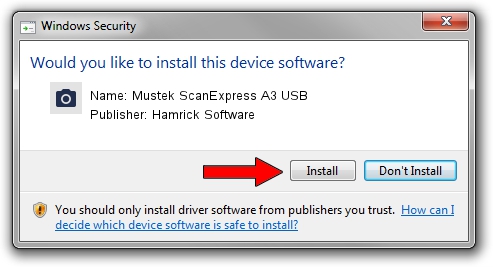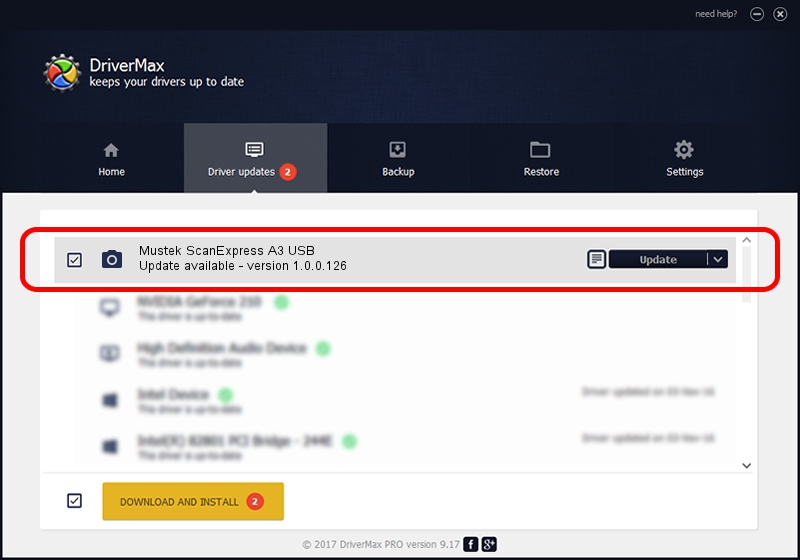Advertising seems to be blocked by your browser.
The ads help us provide this software and web site to you for free.
Please support our project by allowing our site to show ads.
Home /
Manufacturers /
Hamrick Software /
Mustek ScanExpress A3 USB /
USB/Vid_055f&Pid_0210 /
1.0.0.126 Aug 21, 2006
Download and install Hamrick Software Mustek ScanExpress A3 USB driver
Mustek ScanExpress A3 USB is a Imaging Devices device. The Windows version of this driver was developed by Hamrick Software. USB/Vid_055f&Pid_0210 is the matching hardware id of this device.
1. Install Hamrick Software Mustek ScanExpress A3 USB driver manually
- You can download from the link below the driver setup file for the Hamrick Software Mustek ScanExpress A3 USB driver. The archive contains version 1.0.0.126 released on 2006-08-21 of the driver.
- Start the driver installer file from a user account with administrative rights. If your User Access Control (UAC) is started please accept of the driver and run the setup with administrative rights.
- Go through the driver setup wizard, which will guide you; it should be quite easy to follow. The driver setup wizard will analyze your PC and will install the right driver.
- When the operation finishes restart your computer in order to use the updated driver. It is as simple as that to install a Windows driver!
This driver received an average rating of 3.9 stars out of 80697 votes.
2. How to install Hamrick Software Mustek ScanExpress A3 USB driver using DriverMax
The most important advantage of using DriverMax is that it will install the driver for you in just a few seconds and it will keep each driver up to date, not just this one. How can you install a driver using DriverMax? Let's follow a few steps!
- Open DriverMax and press on the yellow button named ~SCAN FOR DRIVER UPDATES NOW~. Wait for DriverMax to analyze each driver on your computer.
- Take a look at the list of detected driver updates. Search the list until you find the Hamrick Software Mustek ScanExpress A3 USB driver. Click the Update button.
- That's all, the driver is now installed!

Aug 29 2024 7:35AM / Written by Andreea Kartman for DriverMax
follow @DeeaKartman