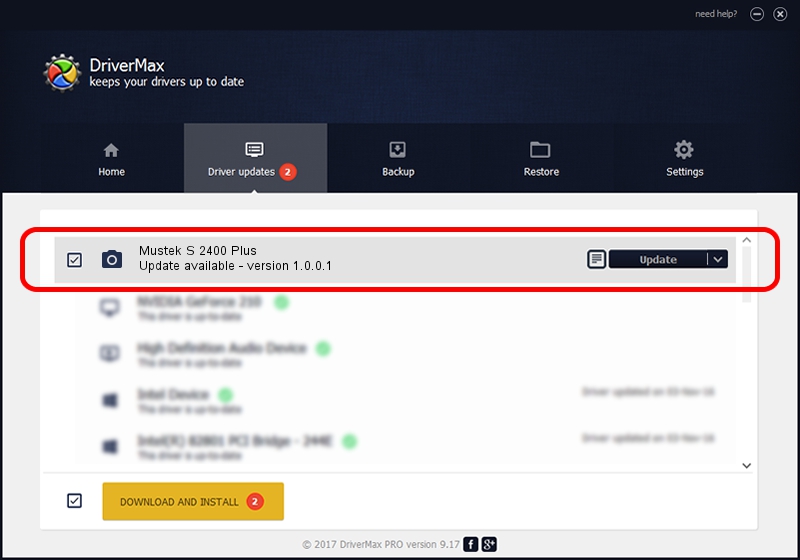Advertising seems to be blocked by your browser.
The ads help us provide this software and web site to you for free.
Please support our project by allowing our site to show ads.
Scanner Mustek S 2400 Plus - two ways of downloading and installing the driver
Mustek S 2400 Plus is a Imaging Devices hardware device. The developer of this driver was Scanner. The hardware id of this driver is USB/VID_2E5A&PID_D030.
1. Manually install Scanner Mustek S 2400 Plus driver
- Download the setup file for Scanner Mustek S 2400 Plus driver from the link below. This is the download link for the driver version 1.0.0.1 released on 2016-06-01.
- Run the driver setup file from a Windows account with the highest privileges (rights). If your UAC (User Access Control) is started then you will have to accept of the driver and run the setup with administrative rights.
- Follow the driver installation wizard, which should be quite easy to follow. The driver installation wizard will scan your PC for compatible devices and will install the driver.
- Shutdown and restart your PC and enjoy the updated driver, it is as simple as that.
File size of the driver: 184703 bytes (180.37 KB)
This driver was rated with an average of 4.4 stars by 19547 users.
This driver was released for the following versions of Windows:
- This driver works on Windows 2000 64 bits
- This driver works on Windows Server 2003 64 bits
- This driver works on Windows XP 64 bits
- This driver works on Windows Vista 64 bits
- This driver works on Windows 7 64 bits
- This driver works on Windows 8 64 bits
- This driver works on Windows 8.1 64 bits
- This driver works on Windows 10 64 bits
- This driver works on Windows 11 64 bits
2. How to install Scanner Mustek S 2400 Plus driver using DriverMax
The most important advantage of using DriverMax is that it will setup the driver for you in the easiest possible way and it will keep each driver up to date. How easy can you install a driver using DriverMax? Let's follow a few steps!
- Start DriverMax and push on the yellow button that says ~SCAN FOR DRIVER UPDATES NOW~. Wait for DriverMax to analyze each driver on your PC.
- Take a look at the list of driver updates. Search the list until you locate the Scanner Mustek S 2400 Plus driver. Click the Update button.
- That's all, the driver is now installed!

Aug 2 2024 11:40PM / Written by Andreea Kartman for DriverMax
follow @DeeaKartman