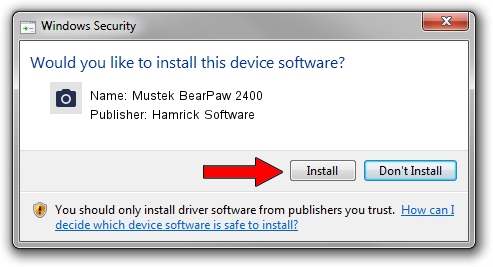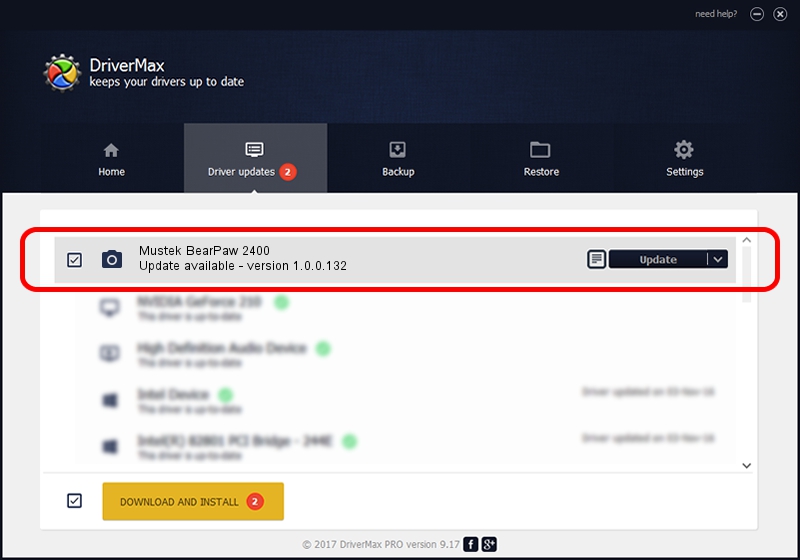Advertising seems to be blocked by your browser.
The ads help us provide this software and web site to you for free.
Please support our project by allowing our site to show ads.
Home /
Manufacturers /
Hamrick Software /
Mustek BearPaw 2400 /
USB/Vid_0400&Pid_1001 /
1.0.0.132 Aug 21, 2006
Download and install Hamrick Software Mustek BearPaw 2400 driver
Mustek BearPaw 2400 is a Imaging Devices hardware device. This driver was developed by Hamrick Software. The hardware id of this driver is USB/Vid_0400&Pid_1001; this string has to match your hardware.
1. Manually install Hamrick Software Mustek BearPaw 2400 driver
- You can download from the link below the driver installer file for the Hamrick Software Mustek BearPaw 2400 driver. The archive contains version 1.0.0.132 dated 2006-08-21 of the driver.
- Run the driver installer file from a user account with administrative rights. If your UAC (User Access Control) is enabled please accept of the driver and run the setup with administrative rights.
- Go through the driver installation wizard, which will guide you; it should be quite easy to follow. The driver installation wizard will analyze your computer and will install the right driver.
- When the operation finishes shutdown and restart your PC in order to use the updated driver. It is as simple as that to install a Windows driver!
This driver was installed by many users and received an average rating of 3.7 stars out of 36632 votes.
2. The easy way: using DriverMax to install Hamrick Software Mustek BearPaw 2400 driver
The advantage of using DriverMax is that it will setup the driver for you in just a few seconds and it will keep each driver up to date. How easy can you install a driver with DriverMax? Let's follow a few steps!
- Start DriverMax and press on the yellow button that says ~SCAN FOR DRIVER UPDATES NOW~. Wait for DriverMax to analyze each driver on your computer.
- Take a look at the list of driver updates. Search the list until you locate the Hamrick Software Mustek BearPaw 2400 driver. Click on Update.
- Finished installing the driver!

Sep 8 2024 6:03PM / Written by Andreea Kartman for DriverMax
follow @DeeaKartman