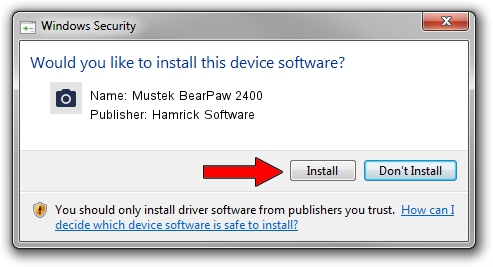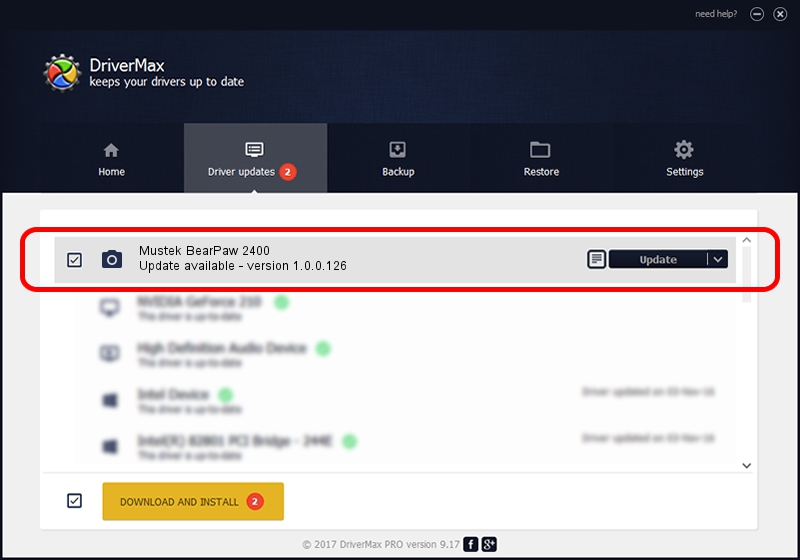Advertising seems to be blocked by your browser.
The ads help us provide this software and web site to you for free.
Please support our project by allowing our site to show ads.
Home /
Manufacturers /
Hamrick Software /
Mustek BearPaw 2400 /
USB/Vid_0400&Pid_1001 /
1.0.0.126 Aug 21, 2006
Hamrick Software Mustek BearPaw 2400 - two ways of downloading and installing the driver
Mustek BearPaw 2400 is a Imaging Devices device. The developer of this driver was Hamrick Software. The hardware id of this driver is USB/Vid_0400&Pid_1001; this string has to match your hardware.
1. Hamrick Software Mustek BearPaw 2400 - install the driver manually
- Download the setup file for Hamrick Software Mustek BearPaw 2400 driver from the location below. This is the download link for the driver version 1.0.0.126 dated 2006-08-21.
- Run the driver setup file from a Windows account with the highest privileges (rights). If your UAC (User Access Control) is running then you will have to confirm the installation of the driver and run the setup with administrative rights.
- Follow the driver installation wizard, which should be pretty easy to follow. The driver installation wizard will scan your PC for compatible devices and will install the driver.
- Restart your computer and enjoy the fresh driver, it is as simple as that.
Driver rating 3.6 stars out of 97262 votes.
2. How to use DriverMax to install Hamrick Software Mustek BearPaw 2400 driver
The most important advantage of using DriverMax is that it will setup the driver for you in just a few seconds and it will keep each driver up to date. How easy can you install a driver with DriverMax? Let's take a look!
- Open DriverMax and click on the yellow button that says ~SCAN FOR DRIVER UPDATES NOW~. Wait for DriverMax to analyze each driver on your computer.
- Take a look at the list of driver updates. Scroll the list down until you locate the Hamrick Software Mustek BearPaw 2400 driver. Click on Update.
- That's it, you installed your first driver!

Aug 29 2024 2:27AM / Written by Andreea Kartman for DriverMax
follow @DeeaKartman