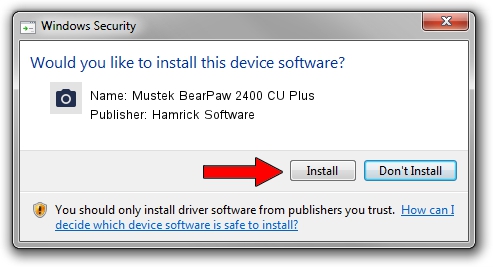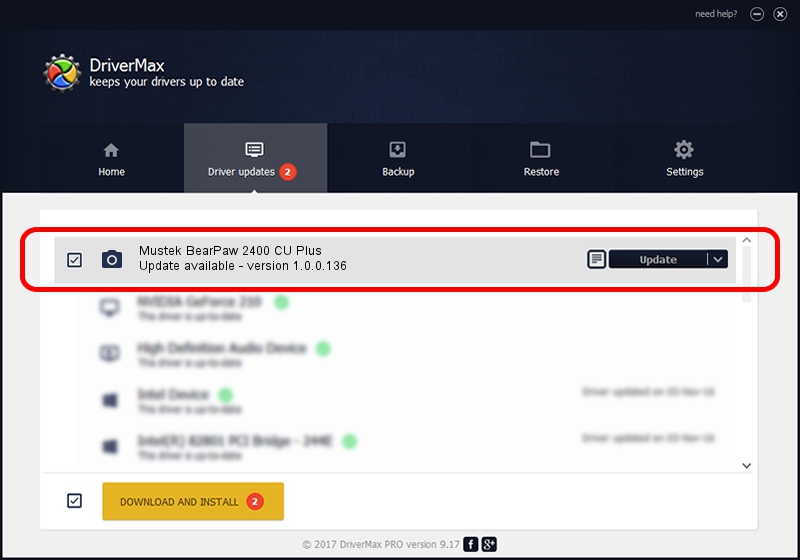Advertising seems to be blocked by your browser.
The ads help us provide this software and web site to you for free.
Please support our project by allowing our site to show ads.
Home /
Manufacturers /
Hamrick Software /
Mustek BearPaw 2400 CU Plus /
USB/Vid_055f&Pid_021d /
1.0.0.136 Aug 21, 2006
Download and install Hamrick Software Mustek BearPaw 2400 CU Plus driver
Mustek BearPaw 2400 CU Plus is a Imaging Devices hardware device. This Windows driver was developed by Hamrick Software. USB/Vid_055f&Pid_021d is the matching hardware id of this device.
1. Hamrick Software Mustek BearPaw 2400 CU Plus - install the driver manually
- You can download from the link below the driver setup file for the Hamrick Software Mustek BearPaw 2400 CU Plus driver. The archive contains version 1.0.0.136 dated 2006-08-21 of the driver.
- Run the driver installer file from a user account with administrative rights. If your UAC (User Access Control) is enabled please confirm the installation of the driver and run the setup with administrative rights.
- Follow the driver setup wizard, which will guide you; it should be pretty easy to follow. The driver setup wizard will scan your computer and will install the right driver.
- When the operation finishes shutdown and restart your PC in order to use the updated driver. It is as simple as that to install a Windows driver!
This driver was rated with an average of 3.8 stars by 7272 users.
2. The easy way: using DriverMax to install Hamrick Software Mustek BearPaw 2400 CU Plus driver
The advantage of using DriverMax is that it will setup the driver for you in the easiest possible way and it will keep each driver up to date, not just this one. How can you install a driver with DriverMax? Let's follow a few steps!
- Open DriverMax and press on the yellow button that says ~SCAN FOR DRIVER UPDATES NOW~. Wait for DriverMax to scan and analyze each driver on your PC.
- Take a look at the list of driver updates. Scroll the list down until you find the Hamrick Software Mustek BearPaw 2400 CU Plus driver. Click on Update.
- That's all, the driver is now installed!

Sep 15 2024 6:11AM / Written by Daniel Statescu for DriverMax
follow @DanielStatescu