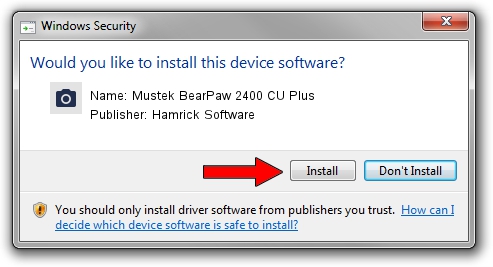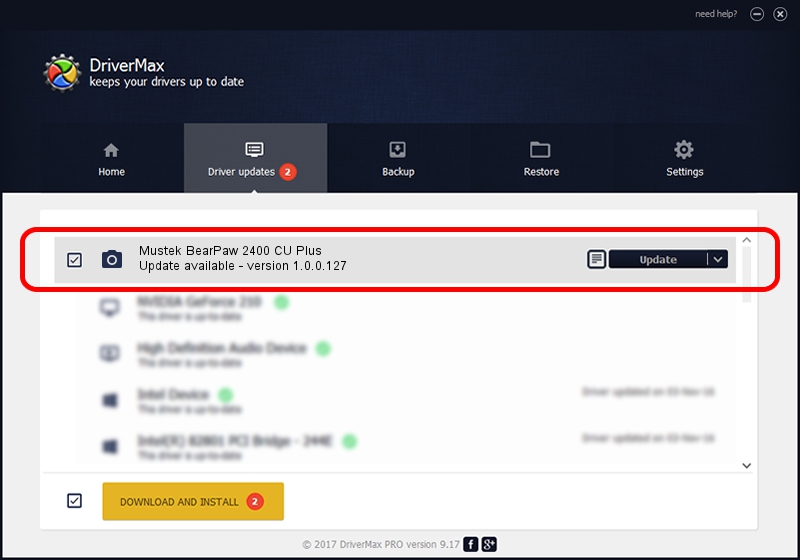Advertising seems to be blocked by your browser.
The ads help us provide this software and web site to you for free.
Please support our project by allowing our site to show ads.
Home /
Manufacturers /
Hamrick Software /
Mustek BearPaw 2400 CU Plus /
USB/Vid_055f&Pid_021d /
1.0.0.127 Aug 21, 2006
Driver for Hamrick Software Mustek BearPaw 2400 CU Plus - downloading and installing it
Mustek BearPaw 2400 CU Plus is a Imaging Devices hardware device. This Windows driver was developed by Hamrick Software. USB/Vid_055f&Pid_021d is the matching hardware id of this device.
1. Install Hamrick Software Mustek BearPaw 2400 CU Plus driver manually
- You can download from the link below the driver setup file for the Hamrick Software Mustek BearPaw 2400 CU Plus driver. The archive contains version 1.0.0.127 released on 2006-08-21 of the driver.
- Start the driver installer file from a user account with administrative rights. If your UAC (User Access Control) is enabled please accept of the driver and run the setup with administrative rights.
- Go through the driver setup wizard, which will guide you; it should be pretty easy to follow. The driver setup wizard will scan your PC and will install the right driver.
- When the operation finishes shutdown and restart your computer in order to use the updated driver. It is as simple as that to install a Windows driver!
This driver was installed by many users and received an average rating of 3.7 stars out of 52049 votes.
2. Using DriverMax to install Hamrick Software Mustek BearPaw 2400 CU Plus driver
The advantage of using DriverMax is that it will setup the driver for you in the easiest possible way and it will keep each driver up to date. How can you install a driver using DriverMax? Let's see!
- Open DriverMax and push on the yellow button named ~SCAN FOR DRIVER UPDATES NOW~. Wait for DriverMax to analyze each driver on your computer.
- Take a look at the list of available driver updates. Search the list until you locate the Hamrick Software Mustek BearPaw 2400 CU Plus driver. Click on Update.
- That's it, you installed your first driver!

Sep 10 2024 9:41AM / Written by Dan Armano for DriverMax
follow @danarm