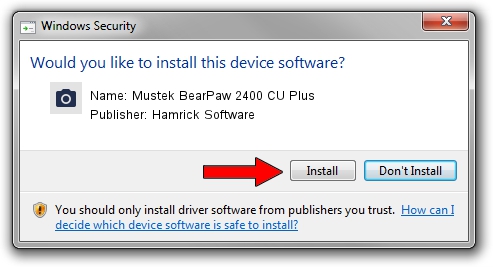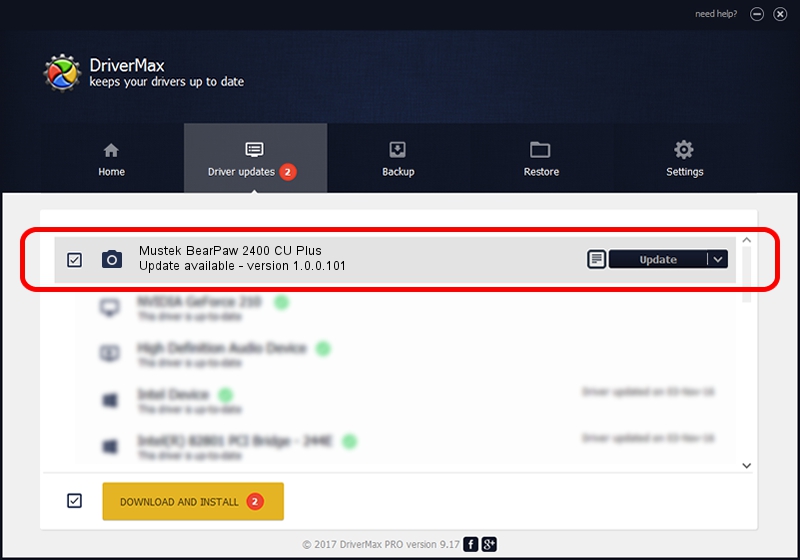Advertising seems to be blocked by your browser.
The ads help us provide this software and web site to you for free.
Please support our project by allowing our site to show ads.
Home /
Manufacturers /
Hamrick Software /
Mustek BearPaw 2400 CU Plus /
USB/Vid_055f&Pid_021d /
1.0.0.101 Aug 21, 2006
Hamrick Software Mustek BearPaw 2400 CU Plus driver download and installation
Mustek BearPaw 2400 CU Plus is a Imaging Devices device. The developer of this driver was Hamrick Software. In order to make sure you are downloading the exact right driver the hardware id is USB/Vid_055f&Pid_021d.
1. Hamrick Software Mustek BearPaw 2400 CU Plus driver - how to install it manually
- Download the driver setup file for Hamrick Software Mustek BearPaw 2400 CU Plus driver from the location below. This is the download link for the driver version 1.0.0.101 dated 2006-08-21.
- Run the driver setup file from a Windows account with the highest privileges (rights). If your UAC (User Access Control) is started then you will have to confirm the installation of the driver and run the setup with administrative rights.
- Follow the driver setup wizard, which should be quite straightforward. The driver setup wizard will scan your PC for compatible devices and will install the driver.
- Restart your PC and enjoy the updated driver, it is as simple as that.
This driver was rated with an average of 3.4 stars by 88196 users.
2. How to install Hamrick Software Mustek BearPaw 2400 CU Plus driver using DriverMax
The advantage of using DriverMax is that it will install the driver for you in the easiest possible way and it will keep each driver up to date. How easy can you install a driver using DriverMax? Let's follow a few steps!
- Start DriverMax and press on the yellow button that says ~SCAN FOR DRIVER UPDATES NOW~. Wait for DriverMax to analyze each driver on your PC.
- Take a look at the list of detected driver updates. Search the list until you locate the Hamrick Software Mustek BearPaw 2400 CU Plus driver. Click the Update button.
- Enjoy using the updated driver! :)

Sep 4 2024 8:21AM / Written by Andreea Kartman for DriverMax
follow @DeeaKartman