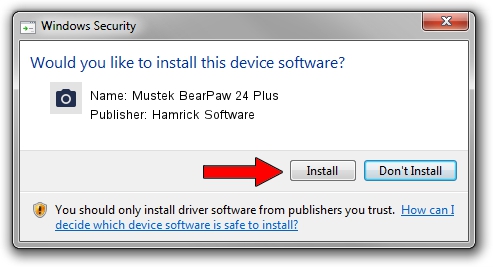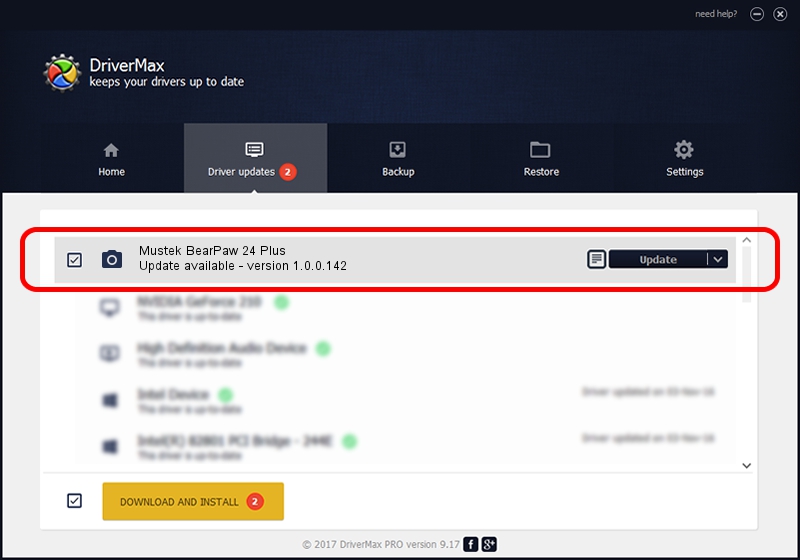Advertising seems to be blocked by your browser.
The ads help us provide this software and web site to you for free.
Please support our project by allowing our site to show ads.
Home /
Manufacturers /
Hamrick Software /
Mustek BearPaw 24 Plus /
USB/Vid_055f&Pid_021a /
1.0.0.142 Aug 21, 2006
Hamrick Software Mustek BearPaw 24 Plus - two ways of downloading and installing the driver
Mustek BearPaw 24 Plus is a Imaging Devices device. This Windows driver was developed by Hamrick Software. The hardware id of this driver is USB/Vid_055f&Pid_021a.
1. Hamrick Software Mustek BearPaw 24 Plus driver - how to install it manually
- Download the setup file for Hamrick Software Mustek BearPaw 24 Plus driver from the location below. This is the download link for the driver version 1.0.0.142 dated 2006-08-21.
- Run the driver installation file from a Windows account with administrative rights. If your User Access Control Service (UAC) is started then you will have to confirm the installation of the driver and run the setup with administrative rights.
- Follow the driver installation wizard, which should be pretty straightforward. The driver installation wizard will scan your PC for compatible devices and will install the driver.
- Shutdown and restart your computer and enjoy the fresh driver, it is as simple as that.
This driver received an average rating of 3.7 stars out of 15653 votes.
2. The easy way: using DriverMax to install Hamrick Software Mustek BearPaw 24 Plus driver
The most important advantage of using DriverMax is that it will install the driver for you in just a few seconds and it will keep each driver up to date, not just this one. How can you install a driver using DriverMax? Let's take a look!
- Open DriverMax and press on the yellow button that says ~SCAN FOR DRIVER UPDATES NOW~. Wait for DriverMax to scan and analyze each driver on your PC.
- Take a look at the list of driver updates. Search the list until you find the Hamrick Software Mustek BearPaw 24 Plus driver. Click the Update button.
- Finished installing the driver!

Sep 9 2024 7:55PM / Written by Daniel Statescu for DriverMax
follow @DanielStatescu