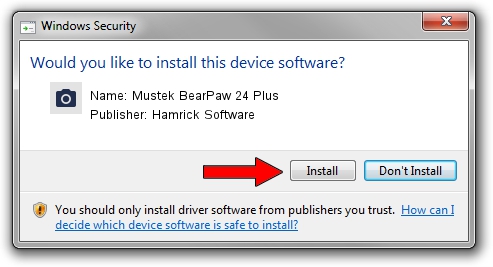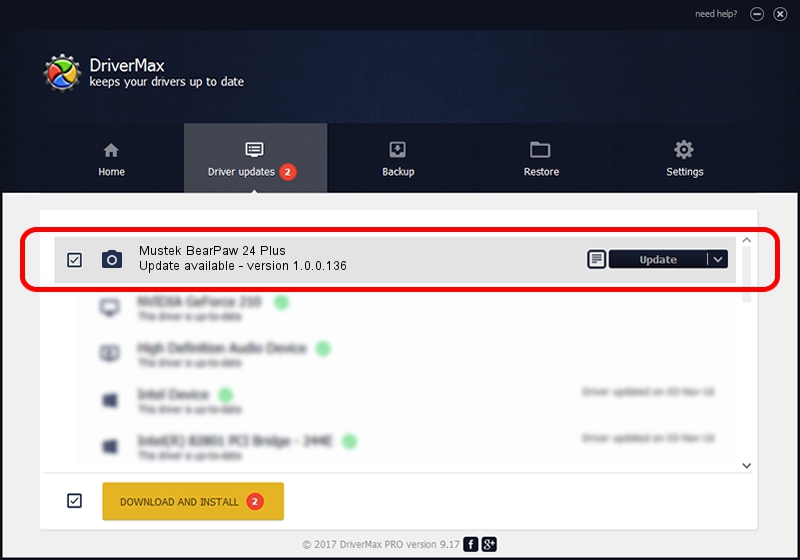Advertising seems to be blocked by your browser.
The ads help us provide this software and web site to you for free.
Please support our project by allowing our site to show ads.
Home /
Manufacturers /
Hamrick Software /
Mustek BearPaw 24 Plus /
USB/Vid_055f&Pid_021a /
1.0.0.136 Aug 21, 2006
Download and install Hamrick Software Mustek BearPaw 24 Plus driver
Mustek BearPaw 24 Plus is a Imaging Devices device. This driver was developed by Hamrick Software. In order to make sure you are downloading the exact right driver the hardware id is USB/Vid_055f&Pid_021a.
1. Install Hamrick Software Mustek BearPaw 24 Plus driver manually
- You can download from the link below the driver setup file for the Hamrick Software Mustek BearPaw 24 Plus driver. The archive contains version 1.0.0.136 released on 2006-08-21 of the driver.
- Run the driver installer file from a user account with administrative rights. If your User Access Control Service (UAC) is enabled please accept of the driver and run the setup with administrative rights.
- Follow the driver installation wizard, which will guide you; it should be quite easy to follow. The driver installation wizard will analyze your computer and will install the right driver.
- When the operation finishes restart your computer in order to use the updated driver. It is as simple as that to install a Windows driver!
Driver rating 4 stars out of 7402 votes.
2. Using DriverMax to install Hamrick Software Mustek BearPaw 24 Plus driver
The most important advantage of using DriverMax is that it will install the driver for you in the easiest possible way and it will keep each driver up to date, not just this one. How can you install a driver using DriverMax? Let's take a look!
- Open DriverMax and push on the yellow button that says ~SCAN FOR DRIVER UPDATES NOW~. Wait for DriverMax to analyze each driver on your computer.
- Take a look at the list of detected driver updates. Search the list until you locate the Hamrick Software Mustek BearPaw 24 Plus driver. Click the Update button.
- That's it, you installed your first driver!

Sep 15 2024 6:10AM / Written by Dan Armano for DriverMax
follow @danarm