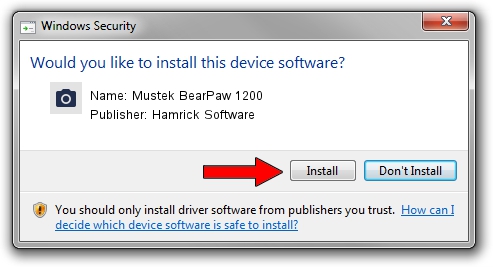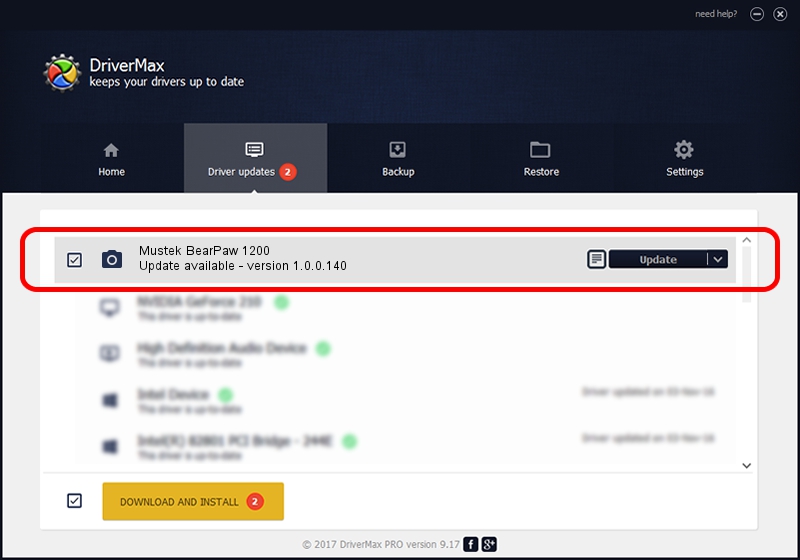Advertising seems to be blocked by your browser.
The ads help us provide this software and web site to you for free.
Please support our project by allowing our site to show ads.
Home /
Manufacturers /
Hamrick Software /
Mustek BearPaw 1200 /
USB/Vid_0400&Pid_1000 /
1.0.0.140 Aug 21, 2006
Hamrick Software Mustek BearPaw 1200 driver download and installation
Mustek BearPaw 1200 is a Imaging Devices hardware device. This Windows driver was developed by Hamrick Software. The hardware id of this driver is USB/Vid_0400&Pid_1000; this string has to match your hardware.
1. Install Hamrick Software Mustek BearPaw 1200 driver manually
- You can download from the link below the driver setup file for the Hamrick Software Mustek BearPaw 1200 driver. The archive contains version 1.0.0.140 dated 2006-08-21 of the driver.
- Run the driver installer file from a user account with the highest privileges (rights). If your UAC (User Access Control) is running please confirm the installation of the driver and run the setup with administrative rights.
- Follow the driver setup wizard, which will guide you; it should be pretty easy to follow. The driver setup wizard will scan your computer and will install the right driver.
- When the operation finishes restart your computer in order to use the updated driver. As you can see it was quite smple to install a Windows driver!
Driver rating 3.1 stars out of 75491 votes.
2. Installing the Hamrick Software Mustek BearPaw 1200 driver using DriverMax: the easy way
The most important advantage of using DriverMax is that it will setup the driver for you in the easiest possible way and it will keep each driver up to date, not just this one. How easy can you install a driver using DriverMax? Let's see!
- Open DriverMax and click on the yellow button that says ~SCAN FOR DRIVER UPDATES NOW~. Wait for DriverMax to analyze each driver on your PC.
- Take a look at the list of available driver updates. Scroll the list down until you locate the Hamrick Software Mustek BearPaw 1200 driver. Click the Update button.
- That's it, you installed your first driver!

Aug 24 2024 1:07AM / Written by Daniel Statescu for DriverMax
follow @DanielStatescu