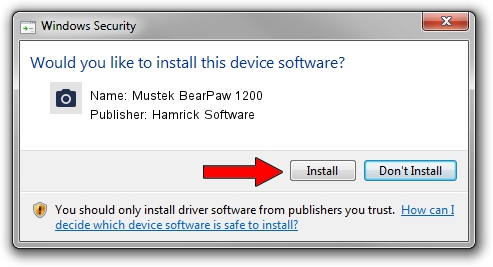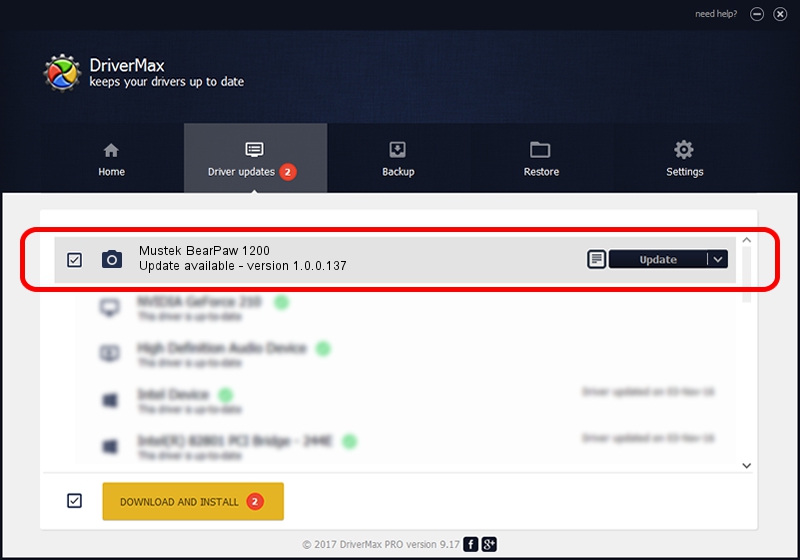Advertising seems to be blocked by your browser.
The ads help us provide this software and web site to you for free.
Please support our project by allowing our site to show ads.
Home /
Manufacturers /
Hamrick Software /
Mustek BearPaw 1200 /
USB/Vid_0400&Pid_1000 /
1.0.0.137 Aug 21, 2006
Hamrick Software Mustek BearPaw 1200 driver download and installation
Mustek BearPaw 1200 is a Imaging Devices hardware device. This Windows driver was developed by Hamrick Software. The hardware id of this driver is USB/Vid_0400&Pid_1000; this string has to match your hardware.
1. Hamrick Software Mustek BearPaw 1200 - install the driver manually
- You can download from the link below the driver installer file for the Hamrick Software Mustek BearPaw 1200 driver. The archive contains version 1.0.0.137 dated 2006-08-21 of the driver.
- Start the driver installer file from a user account with the highest privileges (rights). If your User Access Control (UAC) is enabled please accept of the driver and run the setup with administrative rights.
- Go through the driver installation wizard, which will guide you; it should be quite easy to follow. The driver installation wizard will scan your computer and will install the right driver.
- When the operation finishes restart your PC in order to use the updated driver. As you can see it was quite smple to install a Windows driver!
This driver was rated with an average of 3.8 stars by 97583 users.
2. Installing the Hamrick Software Mustek BearPaw 1200 driver using DriverMax: the easy way
The advantage of using DriverMax is that it will install the driver for you in just a few seconds and it will keep each driver up to date. How easy can you install a driver using DriverMax? Let's see!
- Open DriverMax and push on the yellow button that says ~SCAN FOR DRIVER UPDATES NOW~. Wait for DriverMax to analyze each driver on your computer.
- Take a look at the list of driver updates. Search the list until you find the Hamrick Software Mustek BearPaw 1200 driver. Click the Update button.
- That's all, the driver is now installed!

Aug 30 2024 10:17AM / Written by Dan Armano for DriverMax
follow @danarm