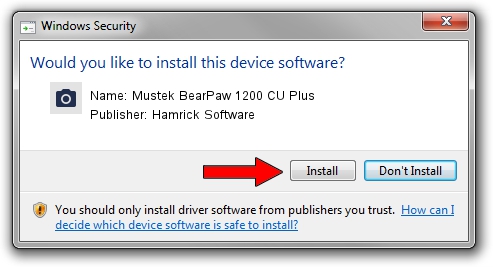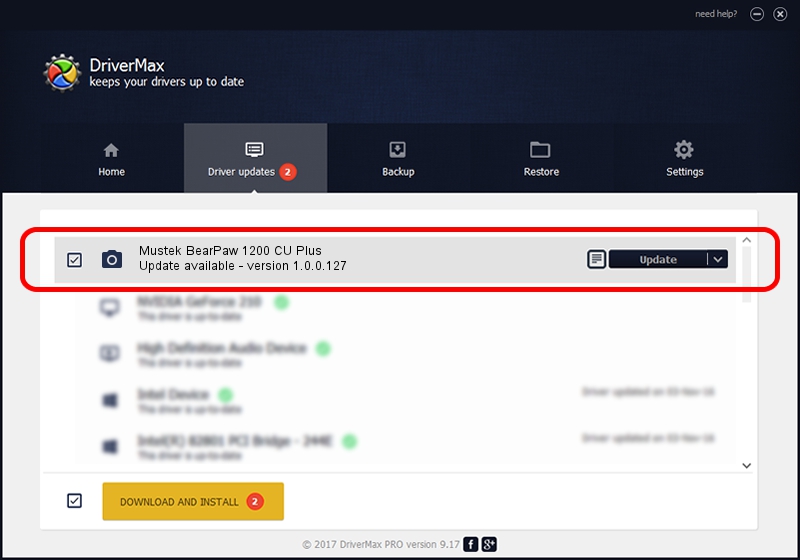Advertising seems to be blocked by your browser.
The ads help us provide this software and web site to you for free.
Please support our project by allowing our site to show ads.
Home /
Manufacturers /
Hamrick Software /
Mustek BearPaw 1200 CU Plus /
USB/Vid_055f&Pid_021c /
1.0.0.127 Aug 21, 2006
Hamrick Software Mustek BearPaw 1200 CU Plus how to download and install the driver
Mustek BearPaw 1200 CU Plus is a Imaging Devices device. The Windows version of this driver was developed by Hamrick Software. In order to make sure you are downloading the exact right driver the hardware id is USB/Vid_055f&Pid_021c.
1. How to manually install Hamrick Software Mustek BearPaw 1200 CU Plus driver
- Download the setup file for Hamrick Software Mustek BearPaw 1200 CU Plus driver from the link below. This is the download link for the driver version 1.0.0.127 dated 2006-08-21.
- Start the driver installation file from a Windows account with administrative rights. If your UAC (User Access Control) is enabled then you will have to confirm the installation of the driver and run the setup with administrative rights.
- Follow the driver installation wizard, which should be quite easy to follow. The driver installation wizard will analyze your PC for compatible devices and will install the driver.
- Shutdown and restart your PC and enjoy the updated driver, as you can see it was quite smple.
This driver was rated with an average of 3.4 stars by 52037 users.
2. Using DriverMax to install Hamrick Software Mustek BearPaw 1200 CU Plus driver
The advantage of using DriverMax is that it will setup the driver for you in the easiest possible way and it will keep each driver up to date. How easy can you install a driver with DriverMax? Let's follow a few steps!
- Start DriverMax and push on the yellow button named ~SCAN FOR DRIVER UPDATES NOW~. Wait for DriverMax to analyze each driver on your computer.
- Take a look at the list of driver updates. Search the list until you find the Hamrick Software Mustek BearPaw 1200 CU Plus driver. Click the Update button.
- Enjoy using the updated driver! :)

Sep 10 2024 9:41AM / Written by Andreea Kartman for DriverMax
follow @DeeaKartman