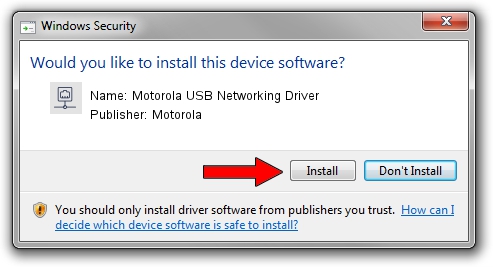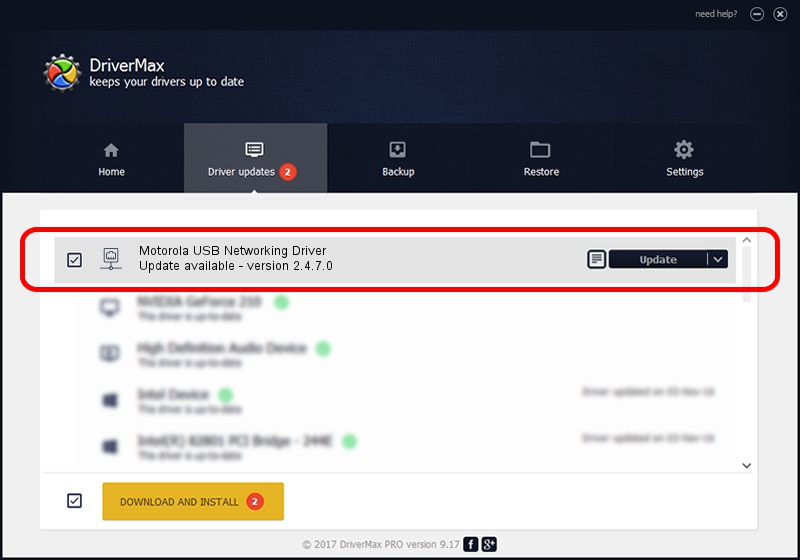Advertising seems to be blocked by your browser.
The ads help us provide this software and web site to you for free.
Please support our project by allowing our site to show ads.
Home /
Manufacturers /
Motorola /
Motorola USB Networking Driver /
USB/VID_22b8&PID_70B0&MI_06 /
2.4.7.0 Jul 01, 2011
Motorola Motorola USB Networking Driver how to download and install the driver
Motorola USB Networking Driver is a Network Adapters hardware device. This driver was developed by Motorola. The hardware id of this driver is USB/VID_22b8&PID_70B0&MI_06; this string has to match your hardware.
1. How to manually install Motorola Motorola USB Networking Driver driver
- Download the driver setup file for Motorola Motorola USB Networking Driver driver from the location below. This is the download link for the driver version 2.4.7.0 released on 2011-07-01.
- Start the driver installation file from a Windows account with the highest privileges (rights). If your UAC (User Access Control) is enabled then you will have to confirm the installation of the driver and run the setup with administrative rights.
- Go through the driver installation wizard, which should be pretty easy to follow. The driver installation wizard will scan your PC for compatible devices and will install the driver.
- Restart your PC and enjoy the new driver, it is as simple as that.
This driver was rated with an average of 3.2 stars by 23598 users.
2. How to install Motorola Motorola USB Networking Driver driver using DriverMax
The most important advantage of using DriverMax is that it will install the driver for you in the easiest possible way and it will keep each driver up to date. How can you install a driver with DriverMax? Let's follow a few steps!
- Start DriverMax and push on the yellow button that says ~SCAN FOR DRIVER UPDATES NOW~. Wait for DriverMax to scan and analyze each driver on your PC.
- Take a look at the list of detected driver updates. Search the list until you find the Motorola Motorola USB Networking Driver driver. Click on Update.
- That's all, the driver is now installed!

Jul 17 2016 10:01PM / Written by Andreea Kartman for DriverMax
follow @DeeaKartman