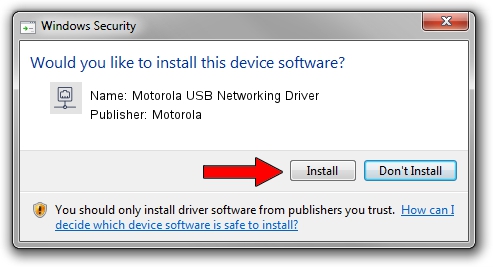Advertising seems to be blocked by your browser.
The ads help us provide this software and web site to you for free.
Please support our project by allowing our site to show ads.
Home /
Manufacturers /
Motorola /
Motorola USB Networking Driver /
USB/VID_22b8&PID_42D3&MI_00 /
2.5.1.0 Mar 08, 2012
Download and install Motorola Motorola USB Networking Driver driver
Motorola USB Networking Driver is a Network Adapters device. This driver was developed by Motorola. USB/VID_22b8&PID_42D3&MI_00 is the matching hardware id of this device.
1. Manually install Motorola Motorola USB Networking Driver driver
- Download the setup file for Motorola Motorola USB Networking Driver driver from the location below. This download link is for the driver version 2.5.1.0 dated 2012-03-08.
- Start the driver setup file from a Windows account with the highest privileges (rights). If your User Access Control Service (UAC) is enabled then you will have to accept of the driver and run the setup with administrative rights.
- Follow the driver setup wizard, which should be quite straightforward. The driver setup wizard will scan your PC for compatible devices and will install the driver.
- Shutdown and restart your PC and enjoy the new driver, as you can see it was quite smple.
This driver received an average rating of 3.3 stars out of 86014 votes.
2. Installing the Motorola Motorola USB Networking Driver driver using DriverMax: the easy way
The most important advantage of using DriverMax is that it will setup the driver for you in just a few seconds and it will keep each driver up to date. How can you install a driver using DriverMax? Let's follow a few steps!
- Start DriverMax and click on the yellow button that says ~SCAN FOR DRIVER UPDATES NOW~. Wait for DriverMax to analyze each driver on your computer.
- Take a look at the list of available driver updates. Scroll the list down until you find the Motorola Motorola USB Networking Driver driver. Click the Update button.
- That's it, you installed your first driver!

Aug 10 2016 5:07AM / Written by Andreea Kartman for DriverMax
follow @DeeaKartman