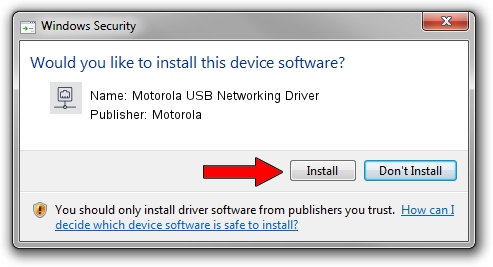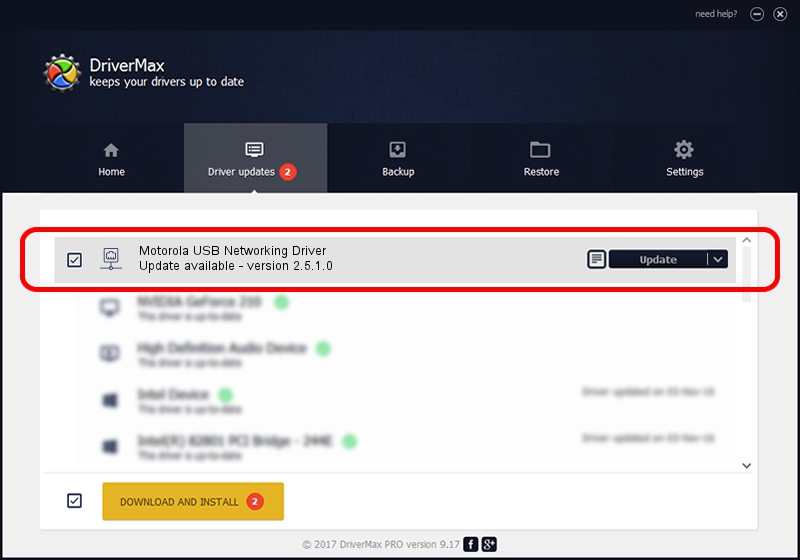Advertising seems to be blocked by your browser.
The ads help us provide this software and web site to you for free.
Please support our project by allowing our site to show ads.
Home /
Manufacturers /
Motorola /
Motorola USB Networking Driver /
USB/VID_22b8&PID_42D2 /
2.5.1.0 Mar 08, 2012
Motorola Motorola USB Networking Driver how to download and install the driver
Motorola USB Networking Driver is a Network Adapters hardware device. The Windows version of this driver was developed by Motorola. In order to make sure you are downloading the exact right driver the hardware id is USB/VID_22b8&PID_42D2.
1. Motorola Motorola USB Networking Driver - install the driver manually
- Download the driver setup file for Motorola Motorola USB Networking Driver driver from the location below. This is the download link for the driver version 2.5.1.0 dated 2012-03-08.
- Start the driver installation file from a Windows account with the highest privileges (rights). If your User Access Control Service (UAC) is started then you will have to accept of the driver and run the setup with administrative rights.
- Follow the driver installation wizard, which should be quite easy to follow. The driver installation wizard will scan your PC for compatible devices and will install the driver.
- Restart your PC and enjoy the fresh driver, as you can see it was quite smple.
This driver received an average rating of 3.4 stars out of 84546 votes.
2. How to use DriverMax to install Motorola Motorola USB Networking Driver driver
The most important advantage of using DriverMax is that it will install the driver for you in just a few seconds and it will keep each driver up to date, not just this one. How easy can you install a driver using DriverMax? Let's see!
- Start DriverMax and click on the yellow button named ~SCAN FOR DRIVER UPDATES NOW~. Wait for DriverMax to analyze each driver on your PC.
- Take a look at the list of available driver updates. Scroll the list down until you find the Motorola Motorola USB Networking Driver driver. Click the Update button.
- Finished installing the driver!

Aug 10 2016 5:09AM / Written by Dan Armano for DriverMax
follow @danarm