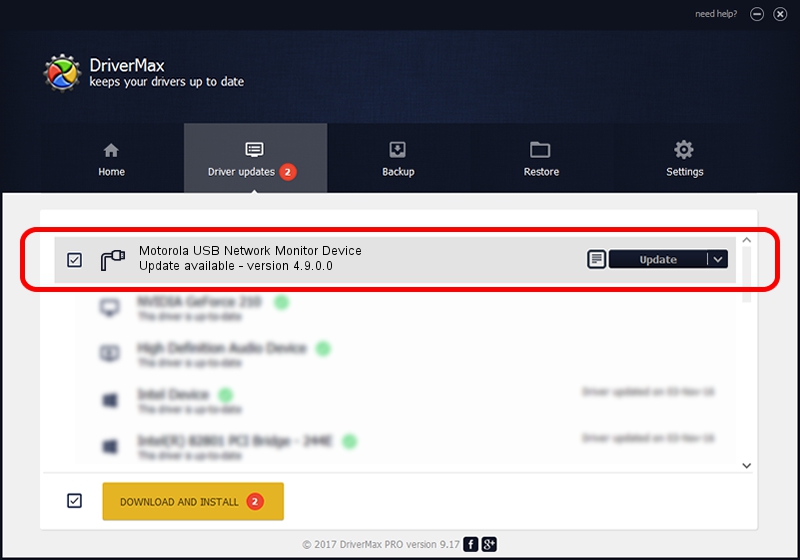Advertising seems to be blocked by your browser.
The ads help us provide this software and web site to you for free.
Please support our project by allowing our site to show ads.
Home /
Manufacturers /
Motorola /
Motorola USB Network Monitor Device /
USB/VID_22B8&PID_4004&Class_FF&SubClass_08 /
4.9.0.0 Jan 25, 2012
Motorola Motorola USB Network Monitor Device how to download and install the driver
Motorola USB Network Monitor Device is a Ports hardware device. This Windows driver was developed by Motorola. The hardware id of this driver is USB/VID_22B8&PID_4004&Class_FF&SubClass_08; this string has to match your hardware.
1. Manually install Motorola Motorola USB Network Monitor Device driver
- Download the setup file for Motorola Motorola USB Network Monitor Device driver from the link below. This download link is for the driver version 4.9.0.0 released on 2012-01-25.
- Start the driver setup file from a Windows account with the highest privileges (rights). If your UAC (User Access Control) is running then you will have to accept of the driver and run the setup with administrative rights.
- Follow the driver setup wizard, which should be quite easy to follow. The driver setup wizard will scan your PC for compatible devices and will install the driver.
- Shutdown and restart your computer and enjoy the fresh driver, it is as simple as that.
Download size of the driver: 1097171 bytes (1.05 MB)
This driver was rated with an average of 4.8 stars by 2078 users.
This driver is compatible with the following versions of Windows:
- This driver works on Windows 2000 32 bits
- This driver works on Windows Server 2003 32 bits
- This driver works on Windows XP 32 bits
- This driver works on Windows Vista 32 bits
- This driver works on Windows 7 32 bits
- This driver works on Windows 8 32 bits
- This driver works on Windows 8.1 32 bits
- This driver works on Windows 10 32 bits
- This driver works on Windows 11 32 bits
2. How to install Motorola Motorola USB Network Monitor Device driver using DriverMax
The most important advantage of using DriverMax is that it will setup the driver for you in the easiest possible way and it will keep each driver up to date. How can you install a driver using DriverMax? Let's follow a few steps!
- Open DriverMax and push on the yellow button that says ~SCAN FOR DRIVER UPDATES NOW~. Wait for DriverMax to scan and analyze each driver on your computer.
- Take a look at the list of driver updates. Search the list until you locate the Motorola Motorola USB Network Monitor Device driver. Click on Update.
- That's all, the driver is now installed!

Aug 7 2016 9:31AM / Written by Dan Armano for DriverMax
follow @danarm