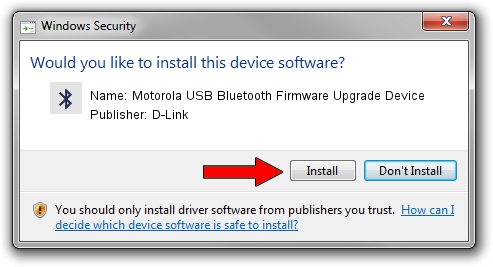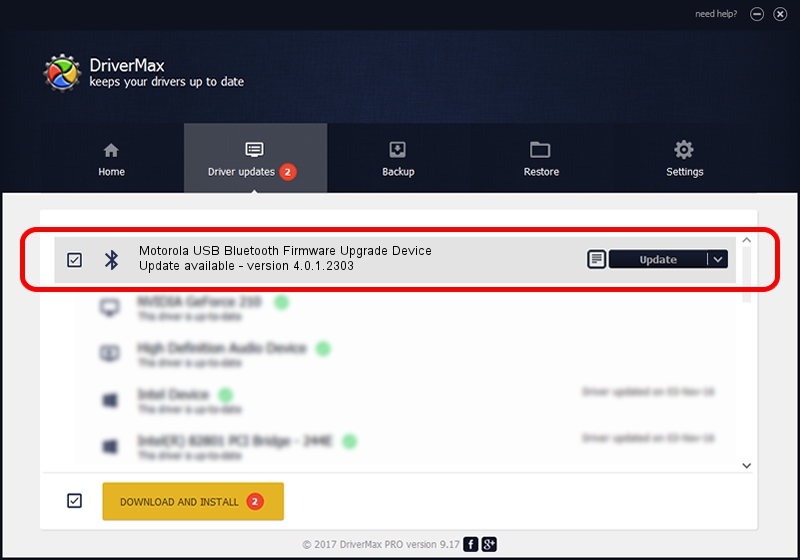Advertising seems to be blocked by your browser.
The ads help us provide this software and web site to you for free.
Please support our project by allowing our site to show ads.
Home /
Manufacturers /
D-Link /
Motorola USB Bluetooth Firmware Upgrade Device /
USB/VID_22B8&PID_2035 /
4.0.1.2303 Jul 26, 2005
D-Link Motorola USB Bluetooth Firmware Upgrade Device how to download and install the driver
Motorola USB Bluetooth Firmware Upgrade Device is a Bluetooth for Windows device. The developer of this driver was D-Link. The hardware id of this driver is USB/VID_22B8&PID_2035.
1. Manually install D-Link Motorola USB Bluetooth Firmware Upgrade Device driver
- You can download from the link below the driver installer file for the D-Link Motorola USB Bluetooth Firmware Upgrade Device driver. The archive contains version 4.0.1.2303 released on 2005-07-26 of the driver.
- Start the driver installer file from a user account with administrative rights. If your UAC (User Access Control) is enabled please accept of the driver and run the setup with administrative rights.
- Follow the driver installation wizard, which will guide you; it should be quite easy to follow. The driver installation wizard will scan your computer and will install the right driver.
- When the operation finishes shutdown and restart your PC in order to use the updated driver. It is as simple as that to install a Windows driver!
Size of this driver: 68038 bytes (66.44 KB)
Driver rating 3.6 stars out of 89362 votes.
This driver is compatible with the following versions of Windows:
- This driver works on Windows 2000 32 bits
- This driver works on Windows Server 2003 32 bits
- This driver works on Windows XP 32 bits
- This driver works on Windows Vista 32 bits
- This driver works on Windows 7 32 bits
- This driver works on Windows 8 32 bits
- This driver works on Windows 8.1 32 bits
- This driver works on Windows 10 32 bits
- This driver works on Windows 11 32 bits
2. How to use DriverMax to install D-Link Motorola USB Bluetooth Firmware Upgrade Device driver
The advantage of using DriverMax is that it will setup the driver for you in just a few seconds and it will keep each driver up to date. How can you install a driver using DriverMax? Let's see!
- Open DriverMax and push on the yellow button named ~SCAN FOR DRIVER UPDATES NOW~. Wait for DriverMax to scan and analyze each driver on your computer.
- Take a look at the list of available driver updates. Scroll the list down until you locate the D-Link Motorola USB Bluetooth Firmware Upgrade Device driver. Click on Update.
- Finished installing the driver!