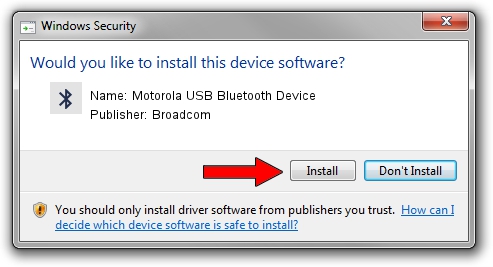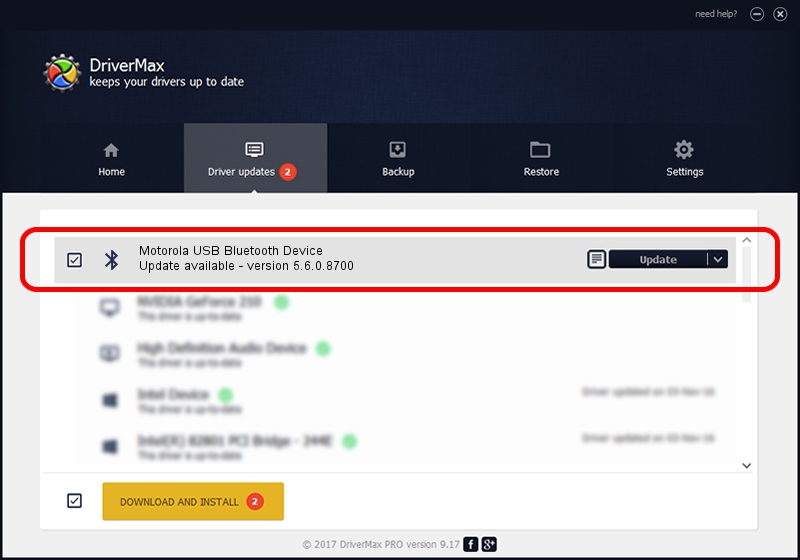Advertising seems to be blocked by your browser.
The ads help us provide this software and web site to you for free.
Please support our project by allowing our site to show ads.
Home /
Manufacturers /
Broadcom /
Motorola USB Bluetooth Device /
USB/VID_22B8&PID_0850 /
5.6.0.8700 Oct 26, 2012
Broadcom Motorola USB Bluetooth Device - two ways of downloading and installing the driver
Motorola USB Bluetooth Device is a Bluetooth for Windows device. The Windows version of this driver was developed by Broadcom. USB/VID_22B8&PID_0850 is the matching hardware id of this device.
1. Install Broadcom Motorola USB Bluetooth Device driver manually
- Download the setup file for Broadcom Motorola USB Bluetooth Device driver from the link below. This is the download link for the driver version 5.6.0.8700 released on 2012-10-26.
- Start the driver installation file from a Windows account with the highest privileges (rights). If your User Access Control Service (UAC) is running then you will have to accept of the driver and run the setup with administrative rights.
- Follow the driver setup wizard, which should be quite easy to follow. The driver setup wizard will analyze your PC for compatible devices and will install the driver.
- Shutdown and restart your computer and enjoy the updated driver, it is as simple as that.
This driver was installed by many users and received an average rating of 4 stars out of 82993 votes.
2. How to install Broadcom Motorola USB Bluetooth Device driver using DriverMax
The most important advantage of using DriverMax is that it will install the driver for you in just a few seconds and it will keep each driver up to date. How can you install a driver with DriverMax? Let's follow a few steps!
- Open DriverMax and press on the yellow button that says ~SCAN FOR DRIVER UPDATES NOW~. Wait for DriverMax to scan and analyze each driver on your computer.
- Take a look at the list of driver updates. Search the list until you locate the Broadcom Motorola USB Bluetooth Device driver. Click on Update.
- Finished installing the driver!

Aug 9 2016 11:52AM / Written by Daniel Statescu for DriverMax
follow @DanielStatescu