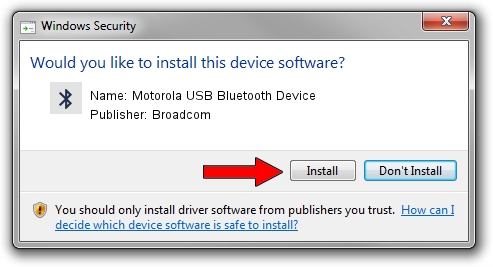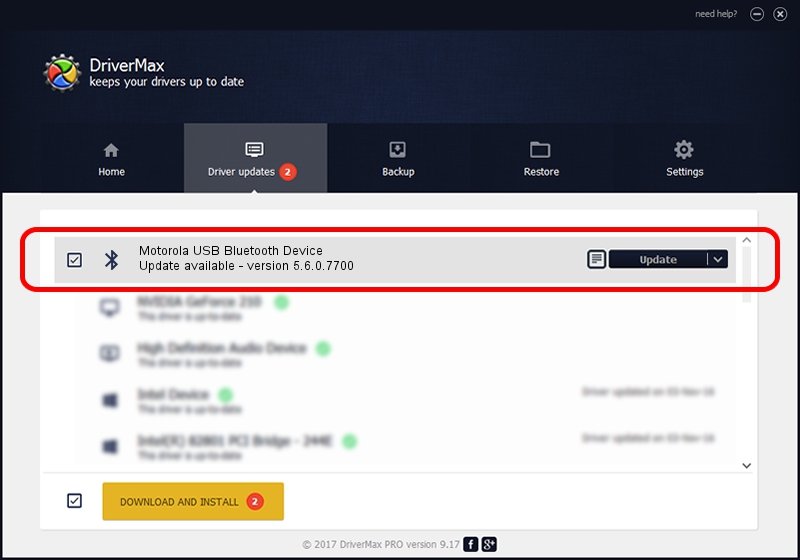Advertising seems to be blocked by your browser.
The ads help us provide this software and web site to you for free.
Please support our project by allowing our site to show ads.
Home /
Manufacturers /
Broadcom /
Motorola USB Bluetooth Device /
USB/VID_22B8&PID_0850 /
5.6.0.7700 Dec 01, 2011
Broadcom Motorola USB Bluetooth Device - two ways of downloading and installing the driver
Motorola USB Bluetooth Device is a Bluetooth for Windows hardware device. The Windows version of this driver was developed by Broadcom. The hardware id of this driver is USB/VID_22B8&PID_0850; this string has to match your hardware.
1. Manually install Broadcom Motorola USB Bluetooth Device driver
- Download the driver setup file for Broadcom Motorola USB Bluetooth Device driver from the location below. This download link is for the driver version 5.6.0.7700 released on 2011-12-01.
- Start the driver setup file from a Windows account with administrative rights. If your User Access Control Service (UAC) is started then you will have to confirm the installation of the driver and run the setup with administrative rights.
- Follow the driver installation wizard, which should be pretty easy to follow. The driver installation wizard will analyze your PC for compatible devices and will install the driver.
- Restart your PC and enjoy the fresh driver, it is as simple as that.
This driver was rated with an average of 3.2 stars by 37499 users.
2. How to use DriverMax to install Broadcom Motorola USB Bluetooth Device driver
The most important advantage of using DriverMax is that it will setup the driver for you in just a few seconds and it will keep each driver up to date, not just this one. How can you install a driver with DriverMax? Let's take a look!
- Start DriverMax and push on the yellow button named ~SCAN FOR DRIVER UPDATES NOW~. Wait for DriverMax to analyze each driver on your computer.
- Take a look at the list of available driver updates. Scroll the list down until you locate the Broadcom Motorola USB Bluetooth Device driver. Click the Update button.
- That's all, the driver is now installed!

Aug 12 2016 11:55AM / Written by Andreea Kartman for DriverMax
follow @DeeaKartman