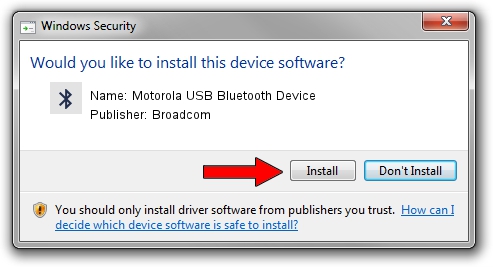Advertising seems to be blocked by your browser.
The ads help us provide this software and web site to you for free.
Please support our project by allowing our site to show ads.
Home /
Manufacturers /
Broadcom /
Motorola USB Bluetooth Device /
USB/VID_22B8&PID_0850 /
5.6.0.3900 Feb 24, 2010
Broadcom Motorola USB Bluetooth Device driver download and installation
Motorola USB Bluetooth Device is a Bluetooth for Windows device. The developer of this driver was Broadcom. The hardware id of this driver is USB/VID_22B8&PID_0850; this string has to match your hardware.
1. Broadcom Motorola USB Bluetooth Device driver - how to install it manually
- Download the setup file for Broadcom Motorola USB Bluetooth Device driver from the location below. This download link is for the driver version 5.6.0.3900 released on 2010-02-24.
- Run the driver setup file from a Windows account with administrative rights. If your User Access Control (UAC) is running then you will have to accept of the driver and run the setup with administrative rights.
- Go through the driver setup wizard, which should be pretty straightforward. The driver setup wizard will analyze your PC for compatible devices and will install the driver.
- Shutdown and restart your PC and enjoy the new driver, as you can see it was quite smple.
Download size of the driver: 133745 bytes (130.61 KB)
Driver rating 4.3 stars out of 6918 votes.
This driver will work for the following versions of Windows:
- This driver works on Windows 2000 64 bits
- This driver works on Windows Server 2003 64 bits
- This driver works on Windows XP 64 bits
- This driver works on Windows Vista 64 bits
- This driver works on Windows 7 64 bits
- This driver works on Windows 8 64 bits
- This driver works on Windows 8.1 64 bits
- This driver works on Windows 10 64 bits
- This driver works on Windows 11 64 bits
2. How to install Broadcom Motorola USB Bluetooth Device driver using DriverMax
The advantage of using DriverMax is that it will setup the driver for you in the easiest possible way and it will keep each driver up to date. How can you install a driver with DriverMax? Let's follow a few steps!
- Open DriverMax and click on the yellow button named ~SCAN FOR DRIVER UPDATES NOW~. Wait for DriverMax to scan and analyze each driver on your PC.
- Take a look at the list of driver updates. Search the list until you locate the Broadcom Motorola USB Bluetooth Device driver. Click on Update.
- That's all, the driver is now installed!

Jul 16 2016 9:25PM / Written by Dan Armano for DriverMax
follow @danarm