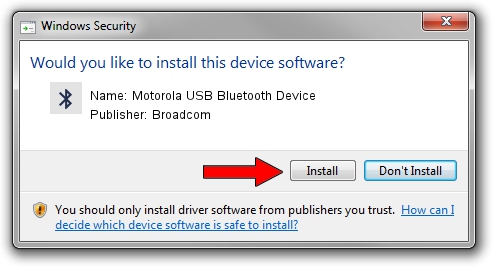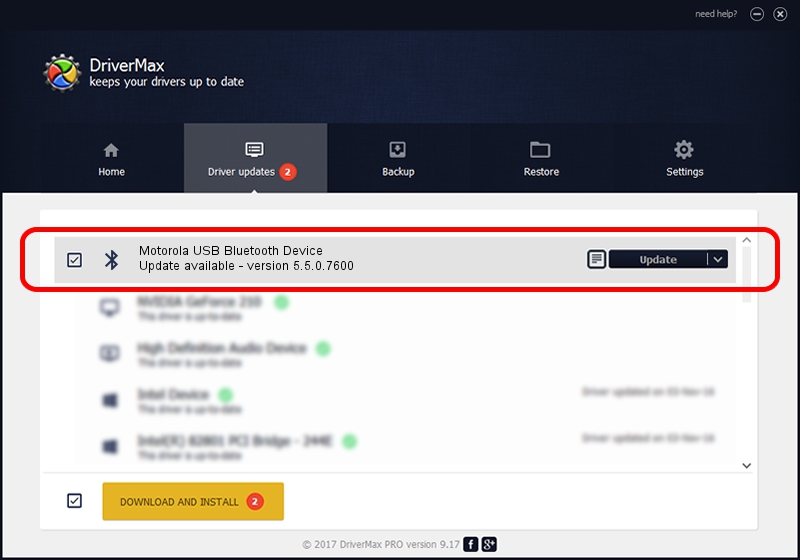Advertising seems to be blocked by your browser.
The ads help us provide this software and web site to you for free.
Please support our project by allowing our site to show ads.
Home /
Manufacturers /
Broadcom /
Motorola USB Bluetooth Device /
USB/VID_22B8&PID_0850 /
5.5.0.7600 Jul 08, 2009
Driver for Broadcom Motorola USB Bluetooth Device - downloading and installing it
Motorola USB Bluetooth Device is a Bluetooth for Windows device. The developer of this driver was Broadcom. In order to make sure you are downloading the exact right driver the hardware id is USB/VID_22B8&PID_0850.
1. Broadcom Motorola USB Bluetooth Device - install the driver manually
- Download the setup file for Broadcom Motorola USB Bluetooth Device driver from the link below. This download link is for the driver version 5.5.0.7600 dated 2009-07-08.
- Run the driver installation file from a Windows account with the highest privileges (rights). If your User Access Control (UAC) is enabled then you will have to accept of the driver and run the setup with administrative rights.
- Go through the driver installation wizard, which should be pretty straightforward. The driver installation wizard will scan your PC for compatible devices and will install the driver.
- Shutdown and restart your computer and enjoy the fresh driver, as you can see it was quite smple.
Driver file size: 129938 bytes (126.89 KB)
This driver was installed by many users and received an average rating of 4.7 stars out of 72431 votes.
This driver will work for the following versions of Windows:
- This driver works on Windows 2000 64 bits
- This driver works on Windows Server 2003 64 bits
- This driver works on Windows XP 64 bits
- This driver works on Windows Vista 64 bits
- This driver works on Windows 7 64 bits
- This driver works on Windows 8 64 bits
- This driver works on Windows 8.1 64 bits
- This driver works on Windows 10 64 bits
- This driver works on Windows 11 64 bits
2. The easy way: using DriverMax to install Broadcom Motorola USB Bluetooth Device driver
The advantage of using DriverMax is that it will setup the driver for you in the easiest possible way and it will keep each driver up to date. How can you install a driver using DriverMax? Let's take a look!
- Start DriverMax and click on the yellow button that says ~SCAN FOR DRIVER UPDATES NOW~. Wait for DriverMax to analyze each driver on your computer.
- Take a look at the list of available driver updates. Search the list until you find the Broadcom Motorola USB Bluetooth Device driver. Click the Update button.
- That's all, the driver is now installed!

Jul 9 2016 12:44AM / Written by Daniel Statescu for DriverMax
follow @DanielStatescu