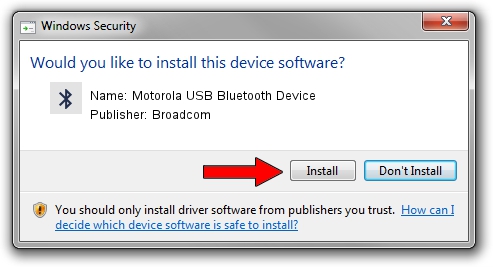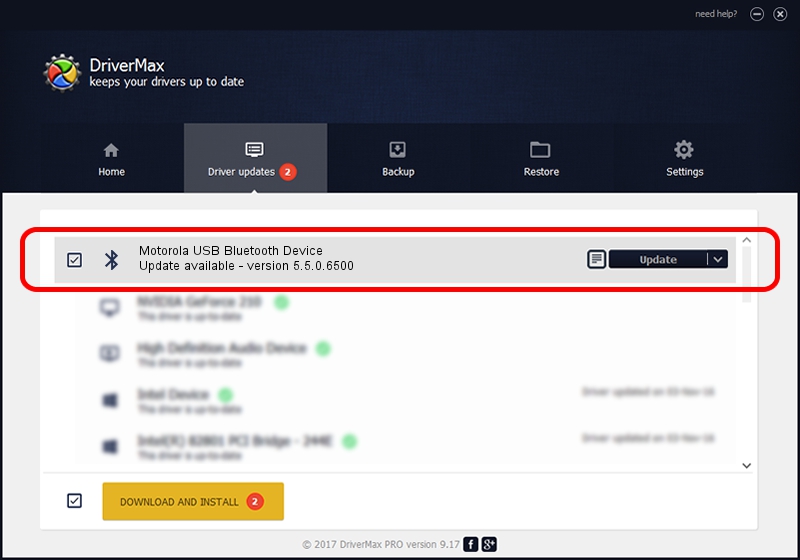Advertising seems to be blocked by your browser.
The ads help us provide this software and web site to you for free.
Please support our project by allowing our site to show ads.
Home /
Manufacturers /
Broadcom /
Motorola USB Bluetooth Device /
USB/VID_22B8&PID_0850 /
5.5.0.6500 Feb 09, 2009
Broadcom Motorola USB Bluetooth Device driver download and installation
Motorola USB Bluetooth Device is a Bluetooth for Windows device. The developer of this driver was Broadcom. The hardware id of this driver is USB/VID_22B8&PID_0850.
1. Manually install Broadcom Motorola USB Bluetooth Device driver
- You can download from the link below the driver setup file for the Broadcom Motorola USB Bluetooth Device driver. The archive contains version 5.5.0.6500 dated 2009-02-09 of the driver.
- Start the driver installer file from a user account with administrative rights. If your UAC (User Access Control) is started please confirm the installation of the driver and run the setup with administrative rights.
- Go through the driver installation wizard, which will guide you; it should be quite easy to follow. The driver installation wizard will scan your PC and will install the right driver.
- When the operation finishes restart your PC in order to use the updated driver. It is as simple as that to install a Windows driver!
Download size of the driver: 109061 bytes (106.50 KB)
This driver was installed by many users and received an average rating of 3.5 stars out of 81549 votes.
This driver was released for the following versions of Windows:
- This driver works on Windows 2000 32 bits
- This driver works on Windows Server 2003 32 bits
- This driver works on Windows XP 32 bits
- This driver works on Windows Vista 32 bits
- This driver works on Windows 7 32 bits
- This driver works on Windows 8 32 bits
- This driver works on Windows 8.1 32 bits
- This driver works on Windows 10 32 bits
- This driver works on Windows 11 32 bits
2. How to use DriverMax to install Broadcom Motorola USB Bluetooth Device driver
The advantage of using DriverMax is that it will install the driver for you in the easiest possible way and it will keep each driver up to date. How easy can you install a driver using DriverMax? Let's follow a few steps!
- Start DriverMax and click on the yellow button that says ~SCAN FOR DRIVER UPDATES NOW~. Wait for DriverMax to analyze each driver on your computer.
- Take a look at the list of available driver updates. Search the list until you locate the Broadcom Motorola USB Bluetooth Device driver. Click the Update button.
- That's it, you installed your first driver!