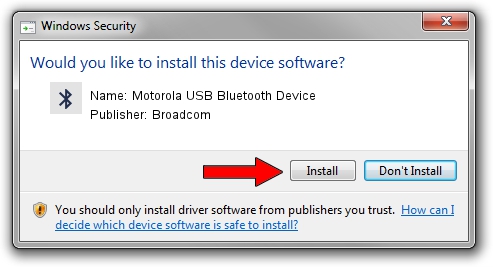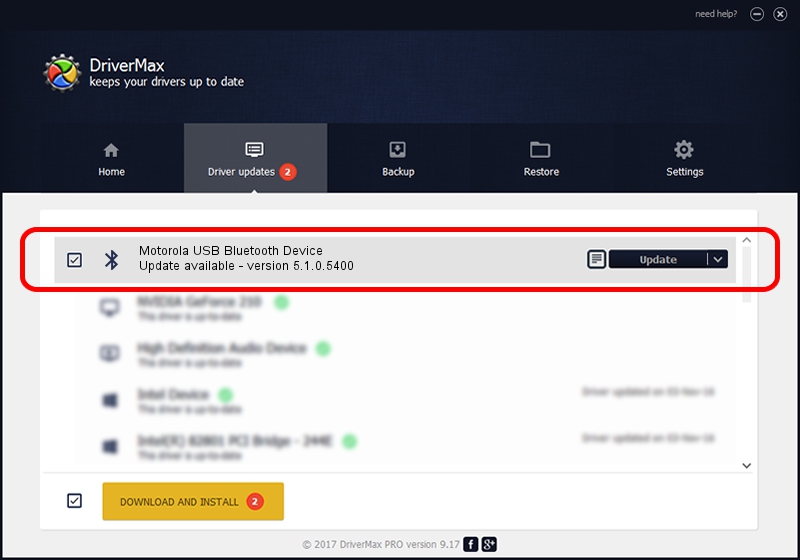Advertising seems to be blocked by your browser.
The ads help us provide this software and web site to you for free.
Please support our project by allowing our site to show ads.
Home /
Manufacturers /
Broadcom /
Motorola USB Bluetooth Device /
USB/VID_22B8&PID_0850 /
5.1.0.5400 Jan 18, 2008
Broadcom Motorola USB Bluetooth Device how to download and install the driver
Motorola USB Bluetooth Device is a Bluetooth for Windows hardware device. The Windows version of this driver was developed by Broadcom. USB/VID_22B8&PID_0850 is the matching hardware id of this device.
1. Install Broadcom Motorola USB Bluetooth Device driver manually
- You can download from the link below the driver setup file for the Broadcom Motorola USB Bluetooth Device driver. The archive contains version 5.1.0.5400 released on 2008-01-18 of the driver.
- Start the driver installer file from a user account with administrative rights. If your UAC (User Access Control) is running please accept of the driver and run the setup with administrative rights.
- Go through the driver setup wizard, which will guide you; it should be quite easy to follow. The driver setup wizard will analyze your PC and will install the right driver.
- When the operation finishes shutdown and restart your PC in order to use the updated driver. As you can see it was quite smple to install a Windows driver!
The file size of this driver is 99271 bytes (96.94 KB)
This driver received an average rating of 4.7 stars out of 83437 votes.
This driver will work for the following versions of Windows:
- This driver works on Windows 2000 64 bits
- This driver works on Windows Server 2003 64 bits
- This driver works on Windows XP 64 bits
- This driver works on Windows Vista 64 bits
- This driver works on Windows 7 64 bits
- This driver works on Windows 8 64 bits
- This driver works on Windows 8.1 64 bits
- This driver works on Windows 10 64 bits
- This driver works on Windows 11 64 bits
2. Installing the Broadcom Motorola USB Bluetooth Device driver using DriverMax: the easy way
The advantage of using DriverMax is that it will install the driver for you in the easiest possible way and it will keep each driver up to date, not just this one. How can you install a driver using DriverMax? Let's see!
- Open DriverMax and press on the yellow button named ~SCAN FOR DRIVER UPDATES NOW~. Wait for DriverMax to scan and analyze each driver on your computer.
- Take a look at the list of detected driver updates. Search the list until you find the Broadcom Motorola USB Bluetooth Device driver. Click on Update.
- Enjoy using the updated driver! :)

Aug 14 2016 6:52AM / Written by Daniel Statescu for DriverMax
follow @DanielStatescu