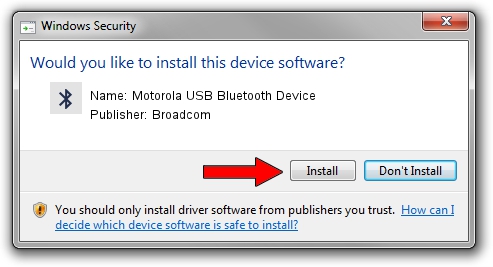Advertising seems to be blocked by your browser.
The ads help us provide this software and web site to you for free.
Please support our project by allowing our site to show ads.
Home /
Manufacturers /
Broadcom /
Motorola USB Bluetooth Device /
USB/VID_22B8&PID_0850 /
5.1.0.4800 Dec 03, 2007
Driver for Broadcom Motorola USB Bluetooth Device - downloading and installing it
Motorola USB Bluetooth Device is a Bluetooth for Windows hardware device. This Windows driver was developed by Broadcom. The hardware id of this driver is USB/VID_22B8&PID_0850; this string has to match your hardware.
1. Manually install Broadcom Motorola USB Bluetooth Device driver
- Download the setup file for Broadcom Motorola USB Bluetooth Device driver from the location below. This download link is for the driver version 5.1.0.4800 dated 2007-12-03.
- Start the driver setup file from a Windows account with administrative rights. If your User Access Control (UAC) is started then you will have to accept of the driver and run the setup with administrative rights.
- Go through the driver setup wizard, which should be pretty easy to follow. The driver setup wizard will analyze your PC for compatible devices and will install the driver.
- Restart your computer and enjoy the updated driver, it is as simple as that.
The file size of this driver is 96939 bytes (94.67 KB)
Driver rating 4.7 stars out of 26305 votes.
This driver was released for the following versions of Windows:
- This driver works on Windows 2000 64 bits
- This driver works on Windows Server 2003 64 bits
- This driver works on Windows XP 64 bits
- This driver works on Windows Vista 64 bits
- This driver works on Windows 7 64 bits
- This driver works on Windows 8 64 bits
- This driver works on Windows 8.1 64 bits
- This driver works on Windows 10 64 bits
- This driver works on Windows 11 64 bits
2. How to install Broadcom Motorola USB Bluetooth Device driver using DriverMax
The advantage of using DriverMax is that it will setup the driver for you in the easiest possible way and it will keep each driver up to date, not just this one. How easy can you install a driver using DriverMax? Let's take a look!
- Open DriverMax and click on the yellow button named ~SCAN FOR DRIVER UPDATES NOW~. Wait for DriverMax to scan and analyze each driver on your computer.
- Take a look at the list of driver updates. Scroll the list down until you locate the Broadcom Motorola USB Bluetooth Device driver. Click on Update.
- Enjoy using the updated driver! :)

Jul 10 2016 10:31PM / Written by Daniel Statescu for DriverMax
follow @DanielStatescu