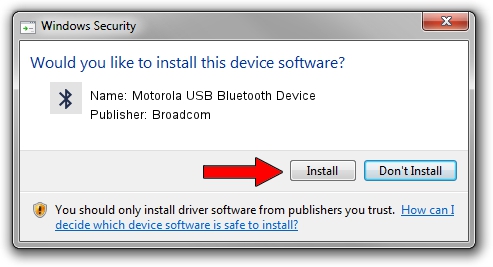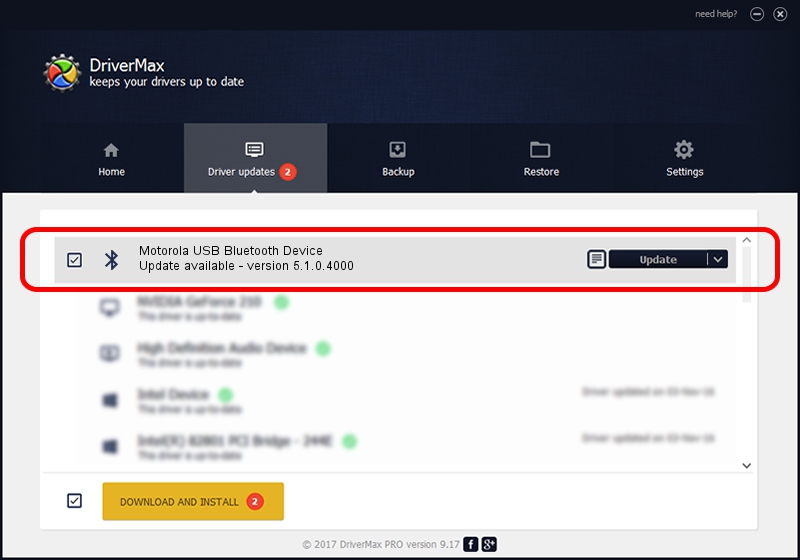Advertising seems to be blocked by your browser.
The ads help us provide this software and web site to you for free.
Please support our project by allowing our site to show ads.
Home /
Manufacturers /
Broadcom /
Motorola USB Bluetooth Device /
USB/VID_22B8&PID_0850 /
5.1.0.4000 Aug 16, 2007
Broadcom Motorola USB Bluetooth Device - two ways of downloading and installing the driver
Motorola USB Bluetooth Device is a Bluetooth for Windows device. This driver was developed by Broadcom. In order to make sure you are downloading the exact right driver the hardware id is USB/VID_22B8&PID_0850.
1. Broadcom Motorola USB Bluetooth Device - install the driver manually
- You can download from the link below the driver setup file for the Broadcom Motorola USB Bluetooth Device driver. The archive contains version 5.1.0.4000 dated 2007-08-16 of the driver.
- Run the driver installer file from a user account with administrative rights. If your User Access Control (UAC) is running please confirm the installation of the driver and run the setup with administrative rights.
- Follow the driver installation wizard, which will guide you; it should be pretty easy to follow. The driver installation wizard will analyze your PC and will install the right driver.
- When the operation finishes shutdown and restart your computer in order to use the updated driver. It is as simple as that to install a Windows driver!
The file size of this driver is 89499 bytes (87.40 KB)
This driver was installed by many users and received an average rating of 5 stars out of 75576 votes.
This driver is compatible with the following versions of Windows:
- This driver works on Windows 2000 32 bits
- This driver works on Windows Server 2003 32 bits
- This driver works on Windows XP 32 bits
- This driver works on Windows Vista 32 bits
- This driver works on Windows 7 32 bits
- This driver works on Windows 8 32 bits
- This driver works on Windows 8.1 32 bits
- This driver works on Windows 10 32 bits
- This driver works on Windows 11 32 bits
2. Using DriverMax to install Broadcom Motorola USB Bluetooth Device driver
The advantage of using DriverMax is that it will install the driver for you in just a few seconds and it will keep each driver up to date. How can you install a driver using DriverMax? Let's see!
- Start DriverMax and click on the yellow button that says ~SCAN FOR DRIVER UPDATES NOW~. Wait for DriverMax to analyze each driver on your computer.
- Take a look at the list of detected driver updates. Scroll the list down until you locate the Broadcom Motorola USB Bluetooth Device driver. Click on Update.
- That's all, the driver is now installed!

Aug 13 2016 10:56PM / Written by Daniel Statescu for DriverMax
follow @DanielStatescu