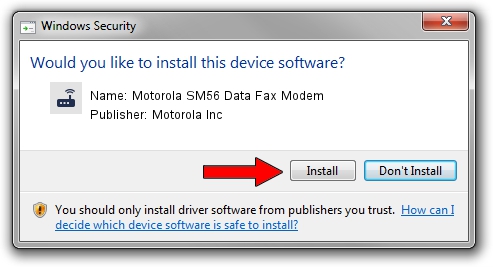Advertising seems to be blocked by your browser.
The ads help us provide this software and web site to you for free.
Please support our project by allowing our site to show ads.
Home /
Manufacturers /
Motorola Inc /
Motorola SM56 Data Fax Modem /
PCI/VEN_1106&DEV_3068&SUBSYS_40701509 /
6.09.07 Dec 22, 2004
Motorola Inc Motorola SM56 Data Fax Modem how to download and install the driver
Motorola SM56 Data Fax Modem is a Modem hardware device. This Windows driver was developed by Motorola Inc. The hardware id of this driver is PCI/VEN_1106&DEV_3068&SUBSYS_40701509; this string has to match your hardware.
1. Motorola Inc Motorola SM56 Data Fax Modem - install the driver manually
- You can download from the link below the driver setup file for the Motorola Inc Motorola SM56 Data Fax Modem driver. The archive contains version 6.09.07 dated 2004-12-22 of the driver.
- Start the driver installer file from a user account with administrative rights. If your User Access Control (UAC) is enabled please accept of the driver and run the setup with administrative rights.
- Follow the driver setup wizard, which will guide you; it should be quite easy to follow. The driver setup wizard will scan your PC and will install the right driver.
- When the operation finishes shutdown and restart your PC in order to use the updated driver. It is as simple as that to install a Windows driver!
This driver received an average rating of 3.6 stars out of 24194 votes.
2. The easy way: using DriverMax to install Motorola Inc Motorola SM56 Data Fax Modem driver
The advantage of using DriverMax is that it will install the driver for you in the easiest possible way and it will keep each driver up to date. How can you install a driver using DriverMax? Let's see!
- Open DriverMax and push on the yellow button that says ~SCAN FOR DRIVER UPDATES NOW~. Wait for DriverMax to analyze each driver on your PC.
- Take a look at the list of detected driver updates. Scroll the list down until you locate the Motorola Inc Motorola SM56 Data Fax Modem driver. Click the Update button.
- Enjoy using the updated driver! :)

Aug 13 2016 8:26PM / Written by Dan Armano for DriverMax
follow @danarm