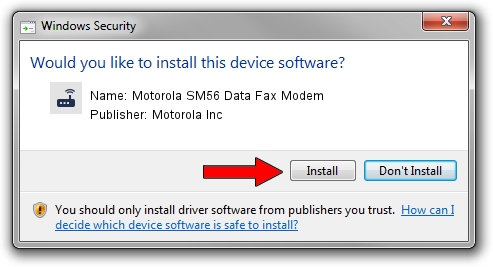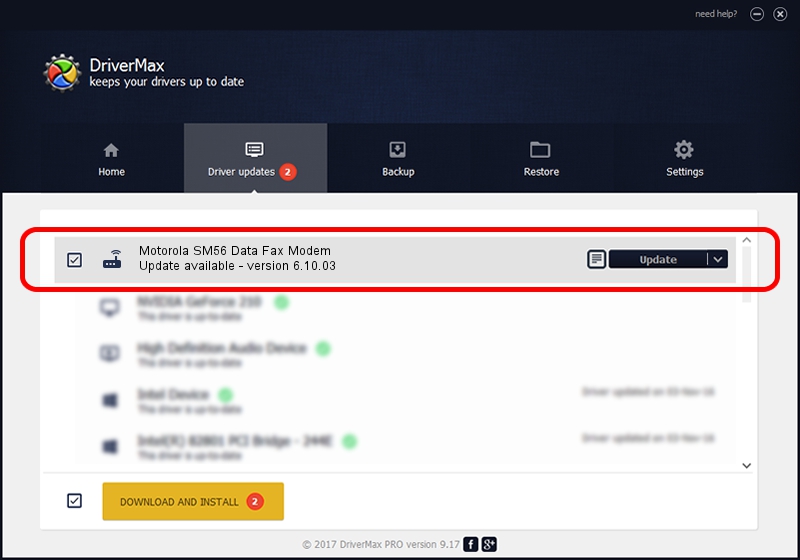Advertising seems to be blocked by your browser.
The ads help us provide this software and web site to you for free.
Please support our project by allowing our site to show ads.
Home /
Manufacturers /
Motorola Inc /
Motorola SM56 Data Fax Modem /
PCI/VEN_10DE&DEV_0069 /
6.10.03 Apr 20, 2005
Motorola Inc Motorola SM56 Data Fax Modem driver download and installation
Motorola SM56 Data Fax Modem is a Modem hardware device. This driver was developed by Motorola Inc. The hardware id of this driver is PCI/VEN_10DE&DEV_0069; this string has to match your hardware.
1. Install Motorola Inc Motorola SM56 Data Fax Modem driver manually
- You can download from the link below the driver setup file for the Motorola Inc Motorola SM56 Data Fax Modem driver. The archive contains version 6.10.03 released on 2005-04-20 of the driver.
- Start the driver installer file from a user account with the highest privileges (rights). If your User Access Control (UAC) is started please accept of the driver and run the setup with administrative rights.
- Follow the driver setup wizard, which will guide you; it should be pretty easy to follow. The driver setup wizard will analyze your PC and will install the right driver.
- When the operation finishes shutdown and restart your PC in order to use the updated driver. It is as simple as that to install a Windows driver!
This driver was installed by many users and received an average rating of 3.9 stars out of 89785 votes.
2. How to use DriverMax to install Motorola Inc Motorola SM56 Data Fax Modem driver
The advantage of using DriverMax is that it will install the driver for you in just a few seconds and it will keep each driver up to date. How easy can you install a driver using DriverMax? Let's take a look!
- Open DriverMax and click on the yellow button that says ~SCAN FOR DRIVER UPDATES NOW~. Wait for DriverMax to analyze each driver on your computer.
- Take a look at the list of driver updates. Search the list until you find the Motorola Inc Motorola SM56 Data Fax Modem driver. Click the Update button.
- That's all, the driver is now installed!

Jul 26 2016 12:52PM / Written by Andreea Kartman for DriverMax
follow @DeeaKartman