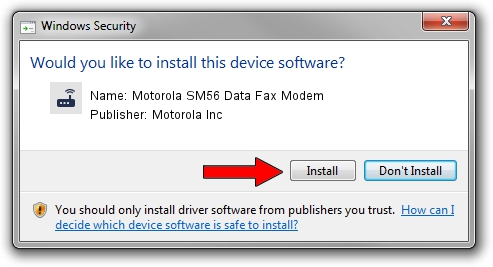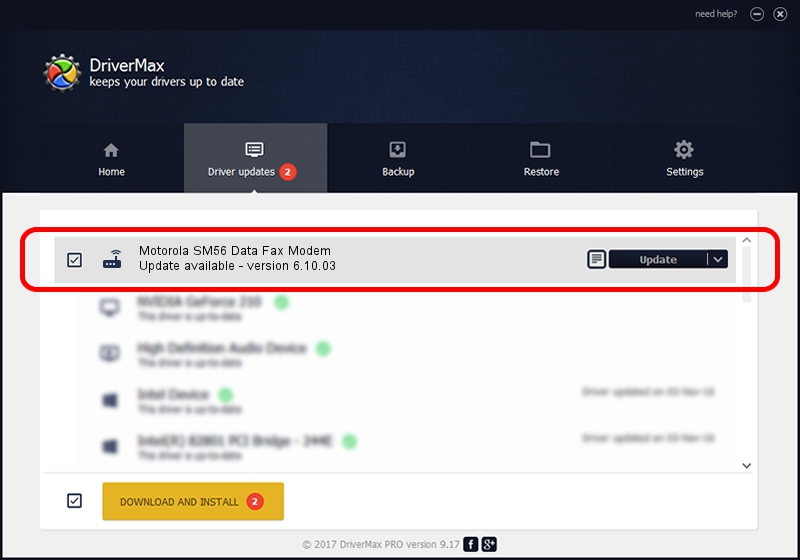Advertising seems to be blocked by your browser.
The ads help us provide this software and web site to you for free.
Please support our project by allowing our site to show ads.
Home /
Manufacturers /
Motorola Inc /
Motorola SM56 Data Fax Modem /
HDAUDIO/FUNC_02&VEN_1057&DEV_3026&SUBSYS_10573026&REV_0705 /
6.10.03 Apr 20, 2005
Motorola Inc Motorola SM56 Data Fax Modem - two ways of downloading and installing the driver
Motorola SM56 Data Fax Modem is a Modem device. This driver was developed by Motorola Inc. HDAUDIO/FUNC_02&VEN_1057&DEV_3026&SUBSYS_10573026&REV_0705 is the matching hardware id of this device.
1. How to manually install Motorola Inc Motorola SM56 Data Fax Modem driver
- Download the driver setup file for Motorola Inc Motorola SM56 Data Fax Modem driver from the link below. This download link is for the driver version 6.10.03 released on 2005-04-20.
- Start the driver setup file from a Windows account with administrative rights. If your User Access Control Service (UAC) is enabled then you will have to accept of the driver and run the setup with administrative rights.
- Follow the driver installation wizard, which should be quite easy to follow. The driver installation wizard will analyze your PC for compatible devices and will install the driver.
- Restart your PC and enjoy the fresh driver, as you can see it was quite smple.
This driver was installed by many users and received an average rating of 3.3 stars out of 89558 votes.
2. Installing the Motorola Inc Motorola SM56 Data Fax Modem driver using DriverMax: the easy way
The advantage of using DriverMax is that it will install the driver for you in the easiest possible way and it will keep each driver up to date, not just this one. How can you install a driver using DriverMax? Let's follow a few steps!
- Start DriverMax and push on the yellow button named ~SCAN FOR DRIVER UPDATES NOW~. Wait for DriverMax to analyze each driver on your PC.
- Take a look at the list of driver updates. Scroll the list down until you find the Motorola Inc Motorola SM56 Data Fax Modem driver. Click the Update button.
- That's all, the driver is now installed!

Jul 26 2016 12:53PM / Written by Andreea Kartman for DriverMax
follow @DeeaKartman