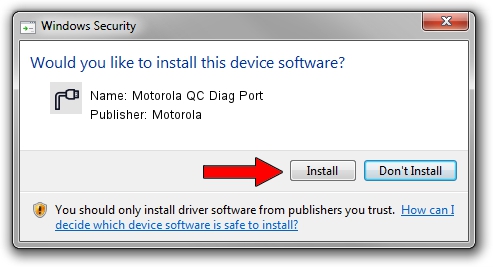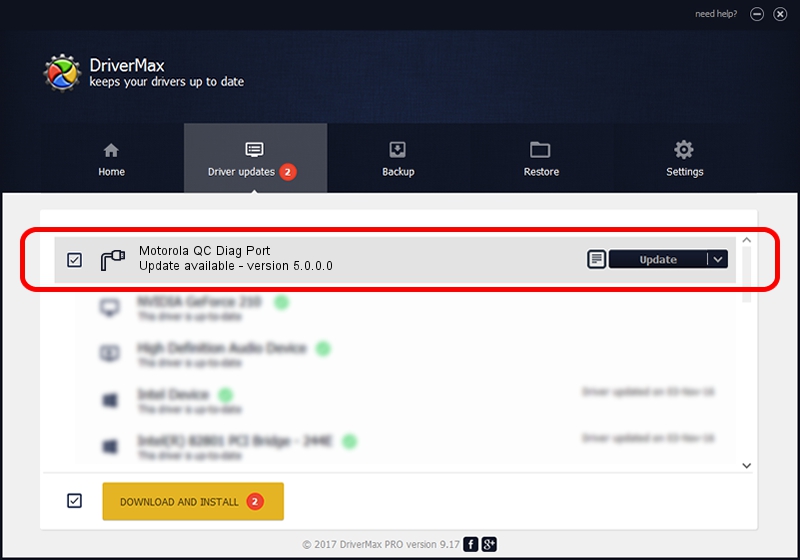Advertising seems to be blocked by your browser.
The ads help us provide this software and web site to you for free.
Please support our project by allowing our site to show ads.
Home /
Manufacturers /
Motorola /
Motorola QC Diag Port /
USB/VID_22B8&PID_7096&MI_08 /
5.0.0.0 Jun 08, 2012
Driver for Motorola Motorola QC Diag Port - downloading and installing it
Motorola QC Diag Port is a Ports hardware device. The Windows version of this driver was developed by Motorola. USB/VID_22B8&PID_7096&MI_08 is the matching hardware id of this device.
1. Motorola Motorola QC Diag Port driver - how to install it manually
- You can download from the link below the driver installer file for the Motorola Motorola QC Diag Port driver. The archive contains version 5.0.0.0 released on 2012-06-08 of the driver.
- Start the driver installer file from a user account with the highest privileges (rights). If your User Access Control (UAC) is enabled please confirm the installation of the driver and run the setup with administrative rights.
- Follow the driver setup wizard, which will guide you; it should be pretty easy to follow. The driver setup wizard will scan your PC and will install the right driver.
- When the operation finishes shutdown and restart your computer in order to use the updated driver. It is as simple as that to install a Windows driver!
Driver rating 3.8 stars out of 1740 votes.
2. How to install Motorola Motorola QC Diag Port driver using DriverMax
The advantage of using DriverMax is that it will setup the driver for you in just a few seconds and it will keep each driver up to date, not just this one. How can you install a driver with DriverMax? Let's follow a few steps!
- Open DriverMax and push on the yellow button named ~SCAN FOR DRIVER UPDATES NOW~. Wait for DriverMax to scan and analyze each driver on your computer.
- Take a look at the list of detected driver updates. Search the list until you find the Motorola Motorola QC Diag Port driver. Click the Update button.
- Enjoy using the updated driver! :)

Jul 5 2016 12:02AM / Written by Andreea Kartman for DriverMax
follow @DeeaKartman