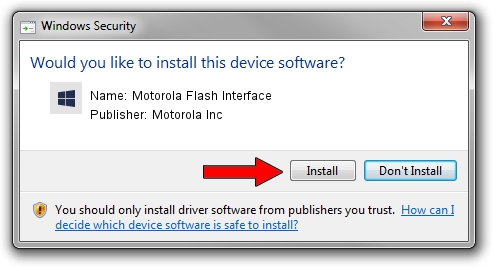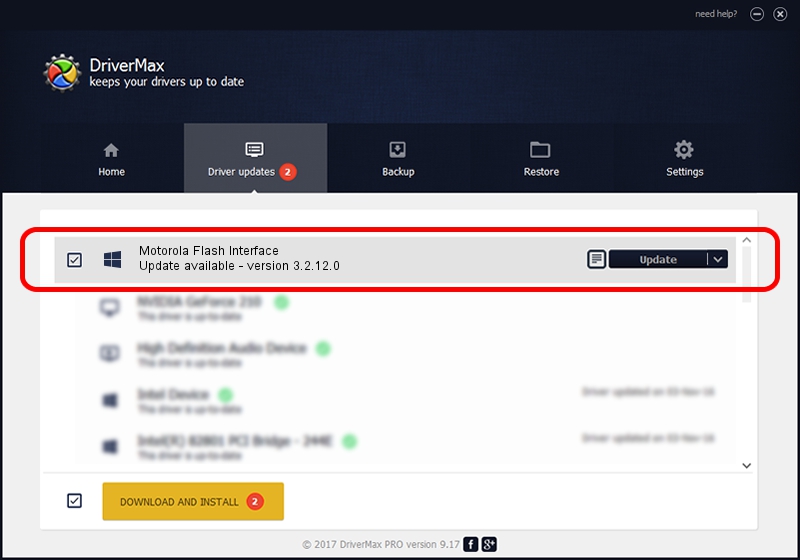Advertising seems to be blocked by your browser.
The ads help us provide this software and web site to you for free.
Please support our project by allowing our site to show ads.
Home /
Manufacturers /
Motorola Inc /
Motorola Flash Interface /
USB/VID_22B8&PID_2C83 /
3.2.12.0 Nov 08, 2011
Motorola Inc Motorola Flash Interface how to download and install the driver
Motorola Flash Interface is a MOTUSB device. This Windows driver was developed by Motorola Inc. The hardware id of this driver is USB/VID_22B8&PID_2C83.
1. How to manually install Motorola Inc Motorola Flash Interface driver
- Download the setup file for Motorola Inc Motorola Flash Interface driver from the link below. This is the download link for the driver version 3.2.12.0 dated 2011-11-08.
- Run the driver setup file from a Windows account with the highest privileges (rights). If your User Access Control (UAC) is running then you will have to accept of the driver and run the setup with administrative rights.
- Follow the driver setup wizard, which should be pretty straightforward. The driver setup wizard will analyze your PC for compatible devices and will install the driver.
- Restart your PC and enjoy the fresh driver, it is as simple as that.
Driver file size: 84909 bytes (82.92 KB)
This driver received an average rating of 4.9 stars out of 2492 votes.
This driver was released for the following versions of Windows:
- This driver works on Windows 2000 64 bits
- This driver works on Windows Server 2003 64 bits
- This driver works on Windows XP 64 bits
- This driver works on Windows Vista 64 bits
- This driver works on Windows 7 64 bits
- This driver works on Windows 8 64 bits
- This driver works on Windows 8.1 64 bits
- This driver works on Windows 10 64 bits
- This driver works on Windows 11 64 bits
2. Installing the Motorola Inc Motorola Flash Interface driver using DriverMax: the easy way
The most important advantage of using DriverMax is that it will install the driver for you in the easiest possible way and it will keep each driver up to date, not just this one. How can you install a driver using DriverMax? Let's take a look!
- Start DriverMax and press on the yellow button that says ~SCAN FOR DRIVER UPDATES NOW~. Wait for DriverMax to analyze each driver on your computer.
- Take a look at the list of driver updates. Search the list until you find the Motorola Inc Motorola Flash Interface driver. Click the Update button.
- Enjoy using the updated driver! :)

Aug 3 2016 1:09PM / Written by Dan Armano for DriverMax
follow @danarm