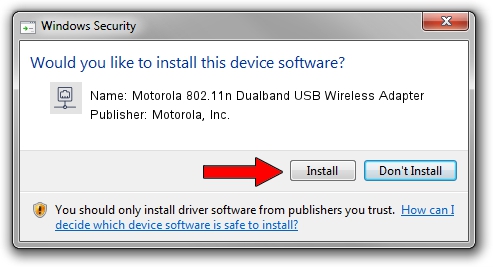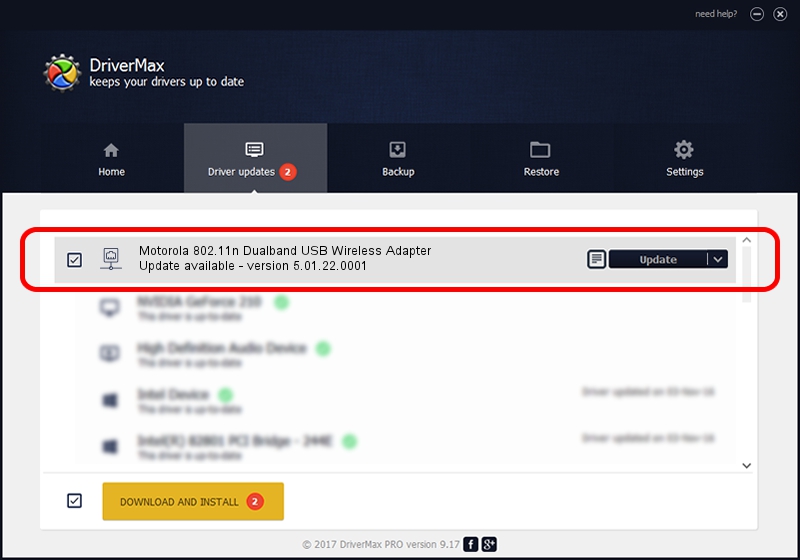Advertising seems to be blocked by your browser.
The ads help us provide this software and web site to you for free.
Please support our project by allowing our site to show ads.
Home /
Manufacturers /
Motorola, Inc. /
Motorola 802.11n Dualband USB Wireless Adapter /
USB/VID_100D&PID_9031 /
5.01.22.0001 Sep 07, 2015
Motorola, Inc. Motorola 802.11n Dualband USB Wireless Adapter how to download and install the driver
Motorola 802.11n Dualband USB Wireless Adapter is a Network Adapters hardware device. The developer of this driver was Motorola, Inc.. USB/VID_100D&PID_9031 is the matching hardware id of this device.
1. Motorola, Inc. Motorola 802.11n Dualband USB Wireless Adapter driver - how to install it manually
- Download the setup file for Motorola, Inc. Motorola 802.11n Dualband USB Wireless Adapter driver from the location below. This is the download link for the driver version 5.01.22.0001 released on 2015-09-07.
- Start the driver installation file from a Windows account with administrative rights. If your User Access Control (UAC) is running then you will have to confirm the installation of the driver and run the setup with administrative rights.
- Go through the driver installation wizard, which should be pretty straightforward. The driver installation wizard will analyze your PC for compatible devices and will install the driver.
- Restart your computer and enjoy the fresh driver, as you can see it was quite smple.
The file size of this driver is 1553611 bytes (1.48 MB)
This driver was rated with an average of 4.6 stars by 88410 users.
This driver will work for the following versions of Windows:
- This driver works on Windows 8 64 bits
- This driver works on Windows 8.1 64 bits
- This driver works on Windows 10 64 bits
- This driver works on Windows 11 64 bits
2. How to use DriverMax to install Motorola, Inc. Motorola 802.11n Dualband USB Wireless Adapter driver
The most important advantage of using DriverMax is that it will install the driver for you in the easiest possible way and it will keep each driver up to date. How easy can you install a driver with DriverMax? Let's see!
- Start DriverMax and push on the yellow button that says ~SCAN FOR DRIVER UPDATES NOW~. Wait for DriverMax to scan and analyze each driver on your PC.
- Take a look at the list of driver updates. Scroll the list down until you find the Motorola, Inc. Motorola 802.11n Dualband USB Wireless Adapter driver. Click on Update.
- Finished installing the driver!

Nov 20 2023 6:51PM / Written by Dan Armano for DriverMax
follow @danarm