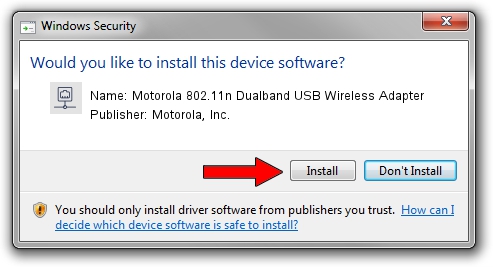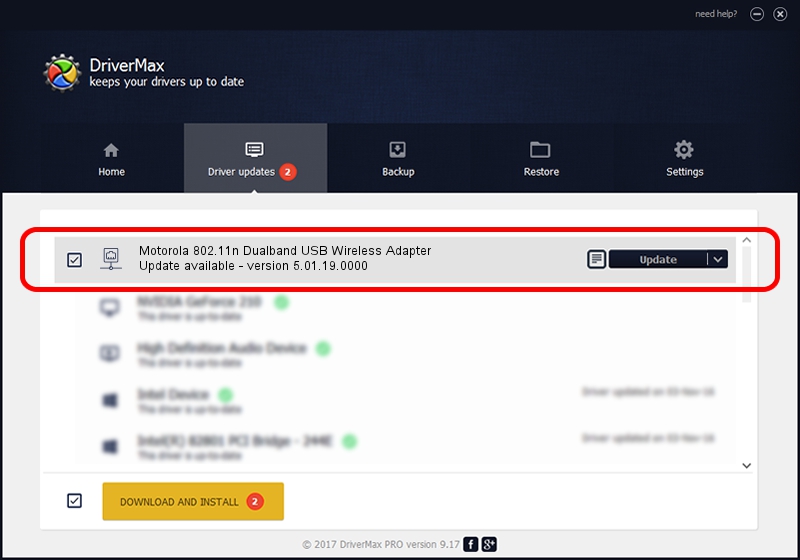Advertising seems to be blocked by your browser.
The ads help us provide this software and web site to you for free.
Please support our project by allowing our site to show ads.
Home /
Manufacturers /
Motorola, Inc. /
Motorola 802.11n Dualband USB Wireless Adapter /
USB/VID_100D&PID_9031 /
5.01.19.0000 Oct 01, 2014
Driver for Motorola, Inc. Motorola 802.11n Dualband USB Wireless Adapter - downloading and installing it
Motorola 802.11n Dualband USB Wireless Adapter is a Network Adapters device. The Windows version of this driver was developed by Motorola, Inc.. In order to make sure you are downloading the exact right driver the hardware id is USB/VID_100D&PID_9031.
1. How to manually install Motorola, Inc. Motorola 802.11n Dualband USB Wireless Adapter driver
- Download the setup file for Motorola, Inc. Motorola 802.11n Dualband USB Wireless Adapter driver from the link below. This is the download link for the driver version 5.01.19.0000 released on 2014-10-01.
- Start the driver installation file from a Windows account with administrative rights. If your User Access Control (UAC) is started then you will have to confirm the installation of the driver and run the setup with administrative rights.
- Go through the driver installation wizard, which should be pretty straightforward. The driver installation wizard will analyze your PC for compatible devices and will install the driver.
- Restart your PC and enjoy the new driver, it is as simple as that.
File size of the driver: 1530713 bytes (1.46 MB)
Driver rating 4.5 stars out of 14649 votes.
This driver will work for the following versions of Windows:
- This driver works on Windows 8 64 bits
- This driver works on Windows 8.1 64 bits
- This driver works on Windows 10 64 bits
- This driver works on Windows 11 64 bits
2. How to install Motorola, Inc. Motorola 802.11n Dualband USB Wireless Adapter driver using DriverMax
The advantage of using DriverMax is that it will setup the driver for you in just a few seconds and it will keep each driver up to date. How can you install a driver with DriverMax? Let's see!
- Open DriverMax and push on the yellow button that says ~SCAN FOR DRIVER UPDATES NOW~. Wait for DriverMax to scan and analyze each driver on your PC.
- Take a look at the list of driver updates. Search the list until you locate the Motorola, Inc. Motorola 802.11n Dualband USB Wireless Adapter driver. Click on Update.
- That's it, you installed your first driver!

Jun 20 2016 12:48PM / Written by Andreea Kartman for DriverMax
follow @DeeaKartman