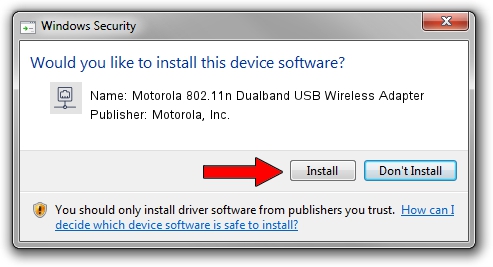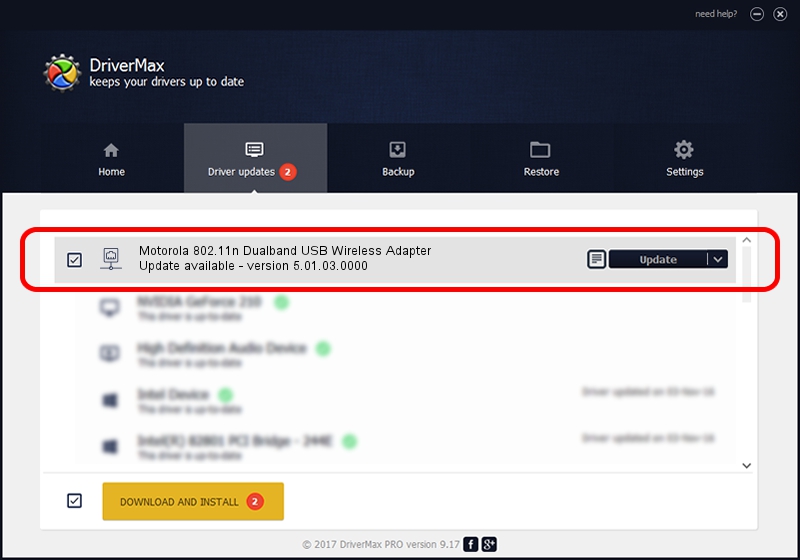Advertising seems to be blocked by your browser.
The ads help us provide this software and web site to you for free.
Please support our project by allowing our site to show ads.
Home /
Manufacturers /
Motorola, Inc. /
Motorola 802.11n Dualband USB Wireless Adapter /
USB/VID_100D&PID_9031 /
5.01.03.0000 Jun 07, 2013
Motorola, Inc. Motorola 802.11n Dualband USB Wireless Adapter - two ways of downloading and installing the driver
Motorola 802.11n Dualband USB Wireless Adapter is a Network Adapters device. This Windows driver was developed by Motorola, Inc.. The hardware id of this driver is USB/VID_100D&PID_9031; this string has to match your hardware.
1. Manually install Motorola, Inc. Motorola 802.11n Dualband USB Wireless Adapter driver
- You can download from the link below the driver installer file for the Motorola, Inc. Motorola 802.11n Dualband USB Wireless Adapter driver. The archive contains version 5.01.03.0000 dated 2013-06-07 of the driver.
- Run the driver installer file from a user account with the highest privileges (rights). If your User Access Control (UAC) is started please accept of the driver and run the setup with administrative rights.
- Go through the driver setup wizard, which will guide you; it should be pretty easy to follow. The driver setup wizard will analyze your PC and will install the right driver.
- When the operation finishes shutdown and restart your PC in order to use the updated driver. As you can see it was quite smple to install a Windows driver!
Download size of the driver: 1045719 bytes (1,021.21 KB)
This driver was rated with an average of 4.5 stars by 16341 users.
This driver was released for the following versions of Windows:
- This driver works on Windows 7 64 bits
- This driver works on Windows 8 64 bits
- This driver works on Windows 8.1 64 bits
- This driver works on Windows 10 64 bits
- This driver works on Windows 11 64 bits
2. Installing the Motorola, Inc. Motorola 802.11n Dualband USB Wireless Adapter driver using DriverMax: the easy way
The most important advantage of using DriverMax is that it will setup the driver for you in the easiest possible way and it will keep each driver up to date, not just this one. How can you install a driver using DriverMax? Let's see!
- Start DriverMax and push on the yellow button named ~SCAN FOR DRIVER UPDATES NOW~. Wait for DriverMax to scan and analyze each driver on your computer.
- Take a look at the list of detected driver updates. Scroll the list down until you find the Motorola, Inc. Motorola 802.11n Dualband USB Wireless Adapter driver. Click on Update.
- That's all, the driver is now installed!

Jul 17 2016 2:02PM / Written by Andreea Kartman for DriverMax
follow @DeeaKartman