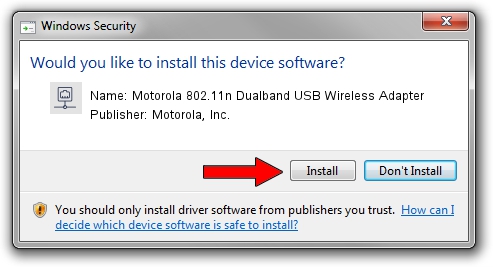Advertising seems to be blocked by your browser.
The ads help us provide this software and web site to you for free.
Please support our project by allowing our site to show ads.
Home /
Manufacturers /
Motorola, Inc. /
Motorola 802.11n Dualband USB Wireless Adapter /
USB/VID_100D&PID_9031 /
4.0.0.201 Apr 13, 2012
Download and install Motorola, Inc. Motorola 802.11n Dualband USB Wireless Adapter driver
Motorola 802.11n Dualband USB Wireless Adapter is a Network Adapters hardware device. The developer of this driver was Motorola, Inc.. The hardware id of this driver is USB/VID_100D&PID_9031.
1. Motorola, Inc. Motorola 802.11n Dualband USB Wireless Adapter - install the driver manually
- Download the setup file for Motorola, Inc. Motorola 802.11n Dualband USB Wireless Adapter driver from the link below. This is the download link for the driver version 4.0.0.201 dated 2012-04-13.
- Start the driver setup file from a Windows account with administrative rights. If your User Access Control Service (UAC) is running then you will have to accept of the driver and run the setup with administrative rights.
- Follow the driver setup wizard, which should be quite easy to follow. The driver setup wizard will scan your PC for compatible devices and will install the driver.
- Shutdown and restart your PC and enjoy the new driver, it is as simple as that.
Driver rating 3.2 stars out of 7250 votes.
2. Using DriverMax to install Motorola, Inc. Motorola 802.11n Dualband USB Wireless Adapter driver
The advantage of using DriverMax is that it will setup the driver for you in the easiest possible way and it will keep each driver up to date, not just this one. How easy can you install a driver using DriverMax? Let's see!
- Start DriverMax and click on the yellow button named ~SCAN FOR DRIVER UPDATES NOW~. Wait for DriverMax to analyze each driver on your computer.
- Take a look at the list of driver updates. Search the list until you locate the Motorola, Inc. Motorola 802.11n Dualband USB Wireless Adapter driver. Click on Update.
- Finished installing the driver!

Jul 3 2016 4:10PM / Written by Andreea Kartman for DriverMax
follow @DeeaKartman