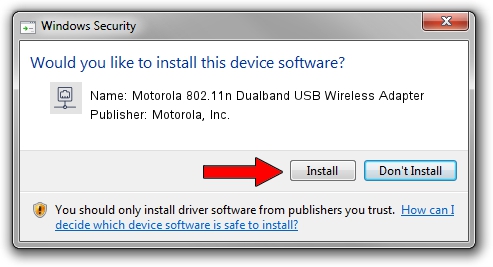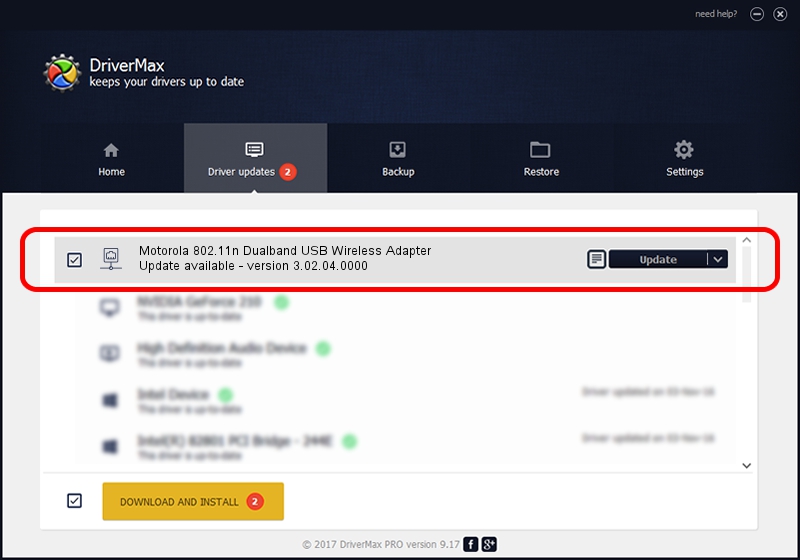Advertising seems to be blocked by your browser.
The ads help us provide this software and web site to you for free.
Please support our project by allowing our site to show ads.
Home /
Manufacturers /
Motorola, Inc. /
Motorola 802.11n Dualband USB Wireless Adapter /
USB/VID_100D&PID_9031 /
3.02.04.0000 Sep 09, 2011
Motorola, Inc. Motorola 802.11n Dualband USB Wireless Adapter how to download and install the driver
Motorola 802.11n Dualband USB Wireless Adapter is a Network Adapters hardware device. This driver was developed by Motorola, Inc.. The hardware id of this driver is USB/VID_100D&PID_9031; this string has to match your hardware.
1. How to manually install Motorola, Inc. Motorola 802.11n Dualband USB Wireless Adapter driver
- Download the driver setup file for Motorola, Inc. Motorola 802.11n Dualband USB Wireless Adapter driver from the link below. This download link is for the driver version 3.02.04.0000 dated 2011-09-09.
- Run the driver setup file from a Windows account with administrative rights. If your User Access Control Service (UAC) is running then you will have to accept of the driver and run the setup with administrative rights.
- Follow the driver installation wizard, which should be pretty easy to follow. The driver installation wizard will scan your PC for compatible devices and will install the driver.
- Shutdown and restart your computer and enjoy the updated driver, as you can see it was quite smple.
File size of the driver: 837360 bytes (817.73 KB)
Driver rating 4.2 stars out of 53735 votes.
This driver is fully compatible with the following versions of Windows:
- This driver works on Windows 7 64 bits
- This driver works on Windows 8 64 bits
- This driver works on Windows 8.1 64 bits
- This driver works on Windows 10 64 bits
- This driver works on Windows 11 64 bits
2. How to install Motorola, Inc. Motorola 802.11n Dualband USB Wireless Adapter driver using DriverMax
The advantage of using DriverMax is that it will setup the driver for you in the easiest possible way and it will keep each driver up to date. How can you install a driver with DriverMax? Let's follow a few steps!
- Open DriverMax and click on the yellow button named ~SCAN FOR DRIVER UPDATES NOW~. Wait for DriverMax to analyze each driver on your PC.
- Take a look at the list of available driver updates. Scroll the list down until you locate the Motorola, Inc. Motorola 802.11n Dualband USB Wireless Adapter driver. Click the Update button.
- Enjoy using the updated driver! :)

Jul 10 2016 6:26PM / Written by Andreea Kartman for DriverMax
follow @DeeaKartman