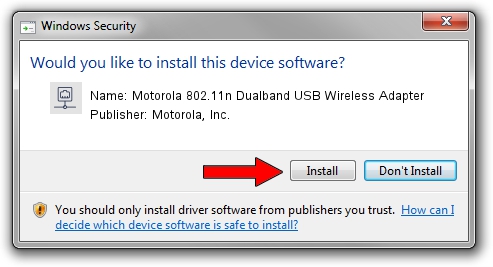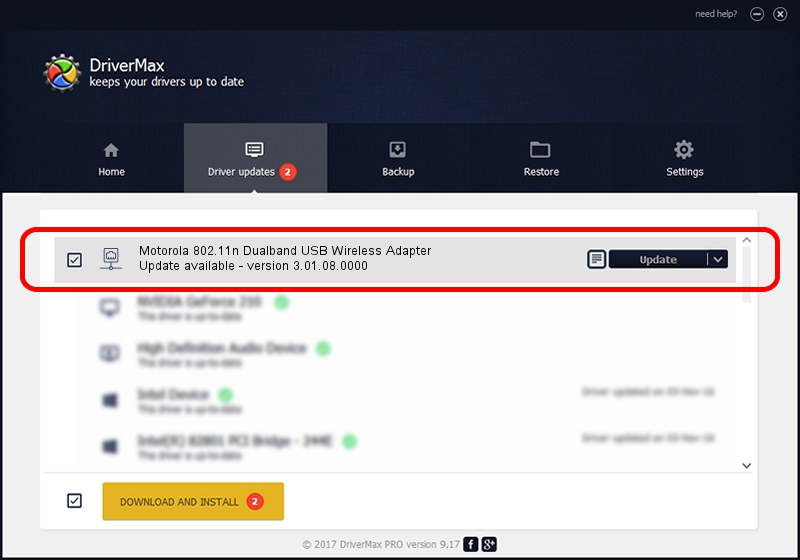Advertising seems to be blocked by your browser.
The ads help us provide this software and web site to you for free.
Please support our project by allowing our site to show ads.
Home /
Manufacturers /
Motorola, Inc. /
Motorola 802.11n Dualband USB Wireless Adapter /
USB/VID_100D&PID_9031 /
3.01.08.0000 Dec 28, 2010
Motorola, Inc. Motorola 802.11n Dualband USB Wireless Adapter how to download and install the driver
Motorola 802.11n Dualband USB Wireless Adapter is a Network Adapters hardware device. The Windows version of this driver was developed by Motorola, Inc.. The hardware id of this driver is USB/VID_100D&PID_9031; this string has to match your hardware.
1. Motorola, Inc. Motorola 802.11n Dualband USB Wireless Adapter - install the driver manually
- Download the driver setup file for Motorola, Inc. Motorola 802.11n Dualband USB Wireless Adapter driver from the link below. This download link is for the driver version 3.01.08.0000 released on 2010-12-28.
- Start the driver installation file from a Windows account with the highest privileges (rights). If your User Access Control Service (UAC) is running then you will have to confirm the installation of the driver and run the setup with administrative rights.
- Follow the driver installation wizard, which should be pretty easy to follow. The driver installation wizard will analyze your PC for compatible devices and will install the driver.
- Shutdown and restart your PC and enjoy the updated driver, it is as simple as that.
Driver file size: 788332 bytes (769.86 KB)
This driver was installed by many users and received an average rating of 4.3 stars out of 54022 votes.
This driver is compatible with the following versions of Windows:
- This driver works on Windows 7 64 bits
- This driver works on Windows 8 64 bits
- This driver works on Windows 8.1 64 bits
- This driver works on Windows 10 64 bits
- This driver works on Windows 11 64 bits
2. How to install Motorola, Inc. Motorola 802.11n Dualband USB Wireless Adapter driver using DriverMax
The most important advantage of using DriverMax is that it will setup the driver for you in the easiest possible way and it will keep each driver up to date, not just this one. How easy can you install a driver using DriverMax? Let's take a look!
- Start DriverMax and click on the yellow button that says ~SCAN FOR DRIVER UPDATES NOW~. Wait for DriverMax to analyze each driver on your PC.
- Take a look at the list of available driver updates. Scroll the list down until you find the Motorola, Inc. Motorola 802.11n Dualband USB Wireless Adapter driver. Click on Update.
- That's it, you installed your first driver!