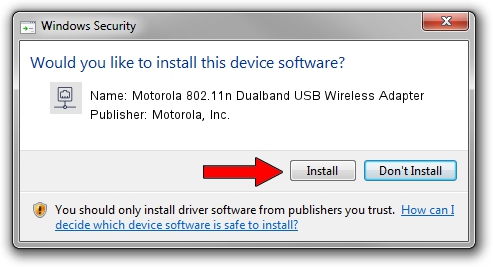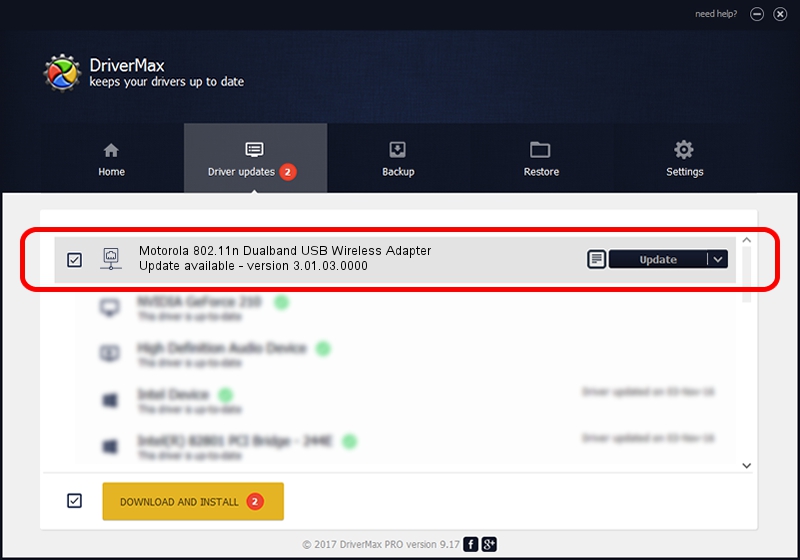Advertising seems to be blocked by your browser.
The ads help us provide this software and web site to you for free.
Please support our project by allowing our site to show ads.
Home /
Manufacturers /
Motorola, Inc. /
Motorola 802.11n Dualband USB Wireless Adapter /
USB/VID_100D&PID_9031 /
3.01.03.0000 May 27, 2010
Motorola, Inc. Motorola 802.11n Dualband USB Wireless Adapter how to download and install the driver
Motorola 802.11n Dualband USB Wireless Adapter is a Network Adapters hardware device. This Windows driver was developed by Motorola, Inc.. The hardware id of this driver is USB/VID_100D&PID_9031.
1. How to manually install Motorola, Inc. Motorola 802.11n Dualband USB Wireless Adapter driver
- You can download from the link below the driver setup file for the Motorola, Inc. Motorola 802.11n Dualband USB Wireless Adapter driver. The archive contains version 3.01.03.0000 dated 2010-05-27 of the driver.
- Run the driver installer file from a user account with the highest privileges (rights). If your User Access Control (UAC) is running please confirm the installation of the driver and run the setup with administrative rights.
- Follow the driver setup wizard, which will guide you; it should be quite easy to follow. The driver setup wizard will analyze your computer and will install the right driver.
- When the operation finishes shutdown and restart your computer in order to use the updated driver. It is as simple as that to install a Windows driver!
The file size of this driver is 616537 bytes (602.09 KB)
This driver was rated with an average of 4.3 stars by 67014 users.
This driver is fully compatible with the following versions of Windows:
- This driver works on Windows 2000 64 bits
- This driver works on Windows Server 2003 64 bits
- This driver works on Windows XP 64 bits
- This driver works on Windows Vista 64 bits
- This driver works on Windows 7 64 bits
- This driver works on Windows 8 64 bits
- This driver works on Windows 8.1 64 bits
- This driver works on Windows 10 64 bits
- This driver works on Windows 11 64 bits
2. Installing the Motorola, Inc. Motorola 802.11n Dualband USB Wireless Adapter driver using DriverMax: the easy way
The most important advantage of using DriverMax is that it will setup the driver for you in the easiest possible way and it will keep each driver up to date, not just this one. How can you install a driver using DriverMax? Let's follow a few steps!
- Open DriverMax and push on the yellow button that says ~SCAN FOR DRIVER UPDATES NOW~. Wait for DriverMax to scan and analyze each driver on your PC.
- Take a look at the list of detected driver updates. Search the list until you find the Motorola, Inc. Motorola 802.11n Dualband USB Wireless Adapter driver. Click the Update button.
- That's all, the driver is now installed!

Jul 7 2016 10:59PM / Written by Daniel Statescu for DriverMax
follow @DanielStatescu