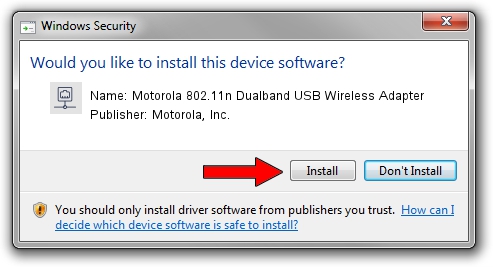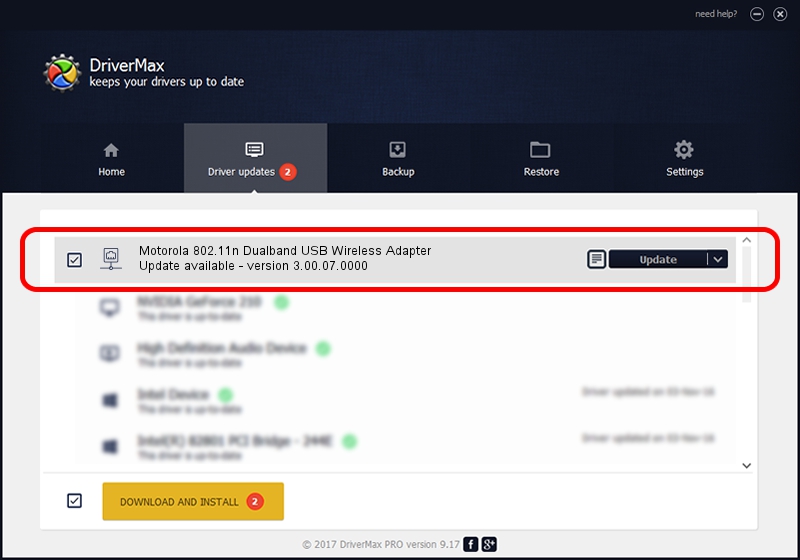Advertising seems to be blocked by your browser.
The ads help us provide this software and web site to you for free.
Please support our project by allowing our site to show ads.
Home /
Manufacturers /
Motorola, Inc. /
Motorola 802.11n Dualband USB Wireless Adapter /
USB/VID_100D&PID_9031 /
3.00.07.0000 Sep 15, 2009
Motorola, Inc. Motorola 802.11n Dualband USB Wireless Adapter how to download and install the driver
Motorola 802.11n Dualband USB Wireless Adapter is a Network Adapters device. The developer of this driver was Motorola, Inc.. In order to make sure you are downloading the exact right driver the hardware id is USB/VID_100D&PID_9031.
1. Motorola, Inc. Motorola 802.11n Dualband USB Wireless Adapter driver - how to install it manually
- You can download from the link below the driver setup file for the Motorola, Inc. Motorola 802.11n Dualband USB Wireless Adapter driver. The archive contains version 3.00.07.0000 released on 2009-09-15 of the driver.
- Run the driver installer file from a user account with administrative rights. If your User Access Control (UAC) is started please confirm the installation of the driver and run the setup with administrative rights.
- Go through the driver installation wizard, which will guide you; it should be pretty easy to follow. The driver installation wizard will analyze your PC and will install the right driver.
- When the operation finishes shutdown and restart your computer in order to use the updated driver. It is as simple as that to install a Windows driver!
The file size of this driver is 581306 bytes (567.68 KB)
Driver rating 4.3 stars out of 3761 votes.
This driver is fully compatible with the following versions of Windows:
- This driver works on Windows 7 64 bits
- This driver works on Windows 8 64 bits
- This driver works on Windows 8.1 64 bits
- This driver works on Windows 10 64 bits
- This driver works on Windows 11 64 bits
2. Using DriverMax to install Motorola, Inc. Motorola 802.11n Dualband USB Wireless Adapter driver
The most important advantage of using DriverMax is that it will install the driver for you in just a few seconds and it will keep each driver up to date, not just this one. How easy can you install a driver using DriverMax? Let's follow a few steps!
- Open DriverMax and click on the yellow button that says ~SCAN FOR DRIVER UPDATES NOW~. Wait for DriverMax to analyze each driver on your PC.
- Take a look at the list of detected driver updates. Search the list until you locate the Motorola, Inc. Motorola 802.11n Dualband USB Wireless Adapter driver. Click on Update.
- That's it, you installed your first driver!

Jul 28 2016 7:11AM / Written by Dan Armano for DriverMax
follow @danarm