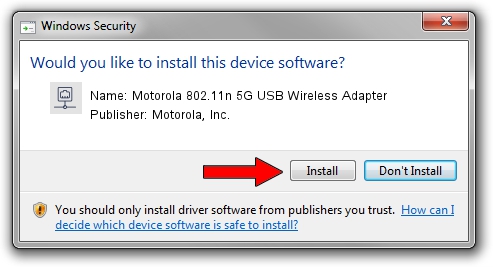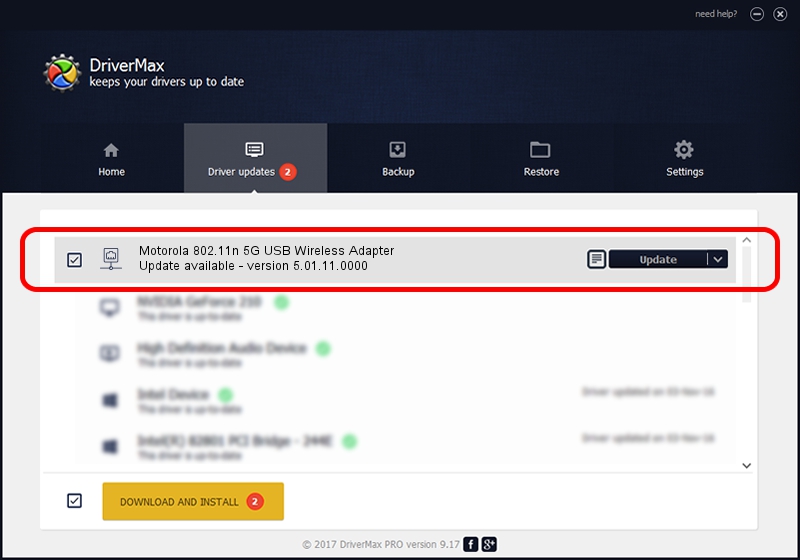Advertising seems to be blocked by your browser.
The ads help us provide this software and web site to you for free.
Please support our project by allowing our site to show ads.
Home /
Manufacturers /
Motorola, Inc. /
Motorola 802.11n 5G USB Wireless Adapter /
USB/VID_100D&PID_9032 /
5.01.11.0000 Jan 24, 2014
Driver for Motorola, Inc. Motorola 802.11n 5G USB Wireless Adapter - downloading and installing it
Motorola 802.11n 5G USB Wireless Adapter is a Network Adapters hardware device. The Windows version of this driver was developed by Motorola, Inc.. The hardware id of this driver is USB/VID_100D&PID_9032.
1. Install Motorola, Inc. Motorola 802.11n 5G USB Wireless Adapter driver manually
- Download the setup file for Motorola, Inc. Motorola 802.11n 5G USB Wireless Adapter driver from the link below. This is the download link for the driver version 5.01.11.0000 released on 2014-01-24.
- Start the driver installation file from a Windows account with the highest privileges (rights). If your UAC (User Access Control) is started then you will have to confirm the installation of the driver and run the setup with administrative rights.
- Go through the driver installation wizard, which should be quite easy to follow. The driver installation wizard will scan your PC for compatible devices and will install the driver.
- Shutdown and restart your computer and enjoy the updated driver, it is as simple as that.
Driver rating 3 stars out of 95377 votes.
2. How to use DriverMax to install Motorola, Inc. Motorola 802.11n 5G USB Wireless Adapter driver
The advantage of using DriverMax is that it will install the driver for you in the easiest possible way and it will keep each driver up to date. How easy can you install a driver using DriverMax? Let's follow a few steps!
- Open DriverMax and press on the yellow button named ~SCAN FOR DRIVER UPDATES NOW~. Wait for DriverMax to analyze each driver on your computer.
- Take a look at the list of available driver updates. Scroll the list down until you locate the Motorola, Inc. Motorola 802.11n 5G USB Wireless Adapter driver. Click the Update button.
- Enjoy using the updated driver! :)

Jun 29 2016 5:20PM / Written by Andreea Kartman for DriverMax
follow @DeeaKartman