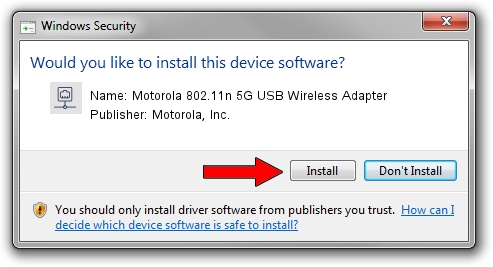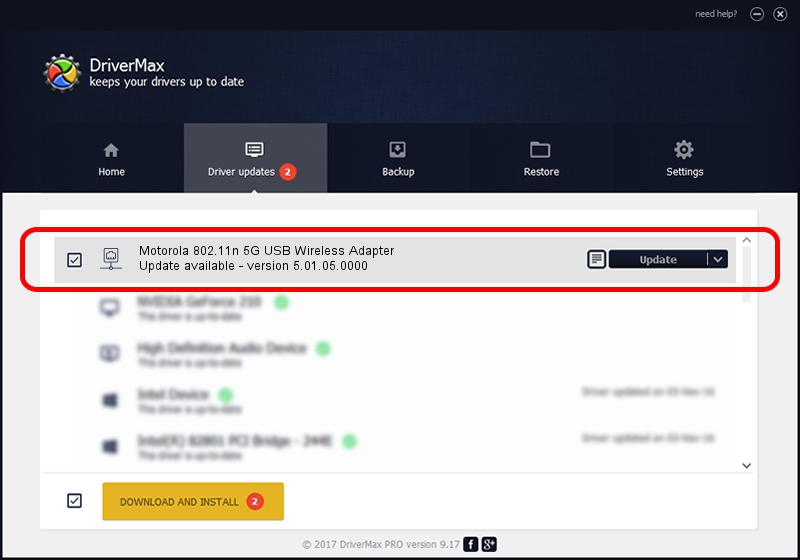Advertising seems to be blocked by your browser.
The ads help us provide this software and web site to you for free.
Please support our project by allowing our site to show ads.
Home /
Manufacturers /
Motorola, Inc. /
Motorola 802.11n 5G USB Wireless Adapter /
USB/VID_100D&PID_9032 /
5.01.05.0000 Jun 28, 2013
Motorola, Inc. Motorola 802.11n 5G USB Wireless Adapter - two ways of downloading and installing the driver
Motorola 802.11n 5G USB Wireless Adapter is a Network Adapters device. This Windows driver was developed by Motorola, Inc.. The hardware id of this driver is USB/VID_100D&PID_9032; this string has to match your hardware.
1. Manually install Motorola, Inc. Motorola 802.11n 5G USB Wireless Adapter driver
- You can download from the link below the driver installer file for the Motorola, Inc. Motorola 802.11n 5G USB Wireless Adapter driver. The archive contains version 5.01.05.0000 released on 2013-06-28 of the driver.
- Run the driver installer file from a user account with the highest privileges (rights). If your User Access Control (UAC) is enabled please confirm the installation of the driver and run the setup with administrative rights.
- Follow the driver setup wizard, which will guide you; it should be quite easy to follow. The driver setup wizard will scan your PC and will install the right driver.
- When the operation finishes restart your computer in order to use the updated driver. As you can see it was quite smple to install a Windows driver!
File size of the driver: 1102126 bytes (1.05 MB)
This driver was installed by many users and received an average rating of 4.7 stars out of 6583 votes.
This driver was released for the following versions of Windows:
- This driver works on Windows 8 64 bits
- This driver works on Windows 8.1 64 bits
- This driver works on Windows 10 64 bits
- This driver works on Windows 11 64 bits
2. How to install Motorola, Inc. Motorola 802.11n 5G USB Wireless Adapter driver using DriverMax
The most important advantage of using DriverMax is that it will install the driver for you in the easiest possible way and it will keep each driver up to date, not just this one. How easy can you install a driver using DriverMax? Let's see!
- Start DriverMax and click on the yellow button named ~SCAN FOR DRIVER UPDATES NOW~. Wait for DriverMax to scan and analyze each driver on your PC.
- Take a look at the list of available driver updates. Scroll the list down until you locate the Motorola, Inc. Motorola 802.11n 5G USB Wireless Adapter driver. Click on Update.
- Finished installing the driver!

Jul 9 2016 10:11PM / Written by Dan Armano for DriverMax
follow @danarm