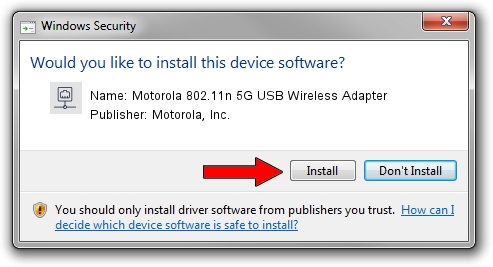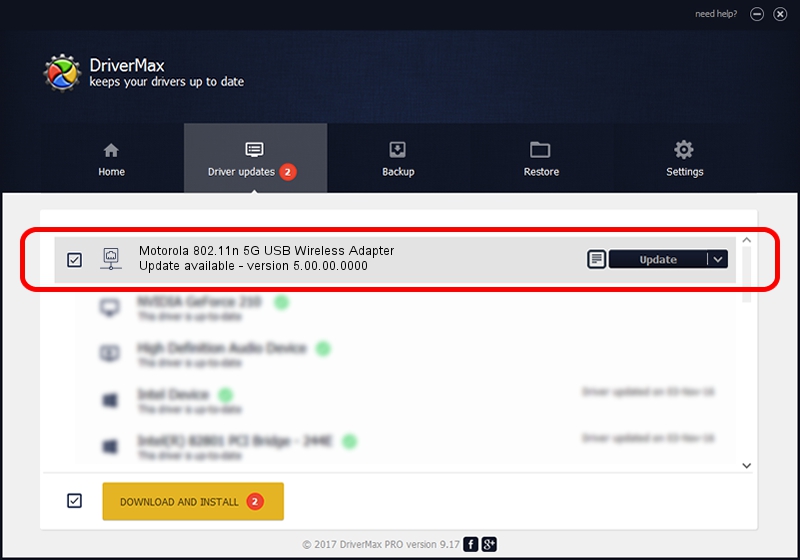Advertising seems to be blocked by your browser.
The ads help us provide this software and web site to you for free.
Please support our project by allowing our site to show ads.
Home /
Manufacturers /
Motorola, Inc. /
Motorola 802.11n 5G USB Wireless Adapter /
USB/VID_100D&PID_9032 /
5.00.00.0000 Sep 28, 2012
Motorola, Inc. Motorola 802.11n 5G USB Wireless Adapter how to download and install the driver
Motorola 802.11n 5G USB Wireless Adapter is a Network Adapters hardware device. The developer of this driver was Motorola, Inc.. In order to make sure you are downloading the exact right driver the hardware id is USB/VID_100D&PID_9032.
1. Motorola, Inc. Motorola 802.11n 5G USB Wireless Adapter - install the driver manually
- Download the setup file for Motorola, Inc. Motorola 802.11n 5G USB Wireless Adapter driver from the link below. This is the download link for the driver version 5.00.00.0000 released on 2012-09-28.
- Start the driver installation file from a Windows account with the highest privileges (rights). If your UAC (User Access Control) is running then you will have to confirm the installation of the driver and run the setup with administrative rights.
- Follow the driver setup wizard, which should be pretty straightforward. The driver setup wizard will analyze your PC for compatible devices and will install the driver.
- Shutdown and restart your computer and enjoy the new driver, as you can see it was quite smple.
File size of the driver: 944696 bytes (922.55 KB)
This driver was installed by many users and received an average rating of 4 stars out of 15329 votes.
This driver was released for the following versions of Windows:
- This driver works on Windows 7 64 bits
- This driver works on Windows 8 64 bits
- This driver works on Windows 8.1 64 bits
- This driver works on Windows 10 64 bits
- This driver works on Windows 11 64 bits
2. Using DriverMax to install Motorola, Inc. Motorola 802.11n 5G USB Wireless Adapter driver
The advantage of using DriverMax is that it will install the driver for you in just a few seconds and it will keep each driver up to date. How can you install a driver using DriverMax? Let's follow a few steps!
- Start DriverMax and click on the yellow button named ~SCAN FOR DRIVER UPDATES NOW~. Wait for DriverMax to scan and analyze each driver on your PC.
- Take a look at the list of driver updates. Search the list until you find the Motorola, Inc. Motorola 802.11n 5G USB Wireless Adapter driver. Click on Update.
- Finished installing the driver!