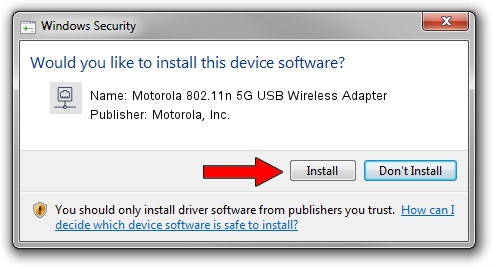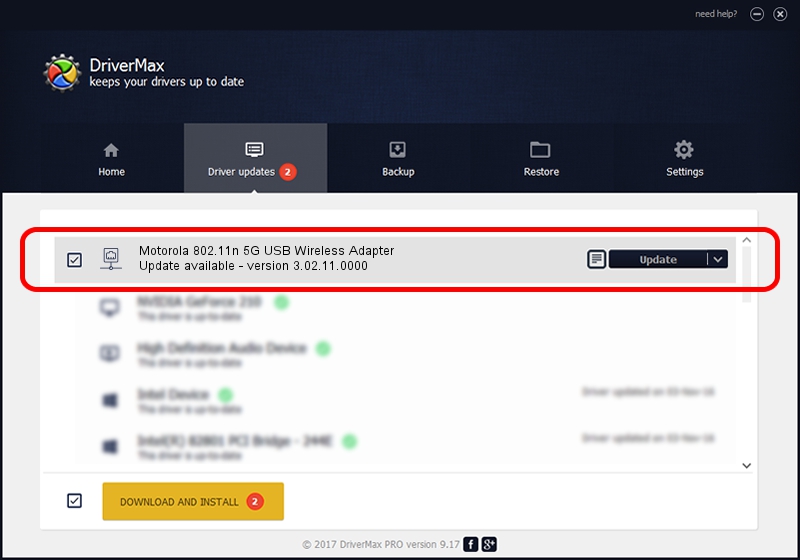Advertising seems to be blocked by your browser.
The ads help us provide this software and web site to you for free.
Please support our project by allowing our site to show ads.
Home /
Manufacturers /
Motorola, Inc. /
Motorola 802.11n 5G USB Wireless Adapter /
USB/VID_100D&PID_9032 /
3.02.11.0000 Aug 17, 2012
Motorola, Inc. Motorola 802.11n 5G USB Wireless Adapter driver download and installation
Motorola 802.11n 5G USB Wireless Adapter is a Network Adapters hardware device. The developer of this driver was Motorola, Inc.. USB/VID_100D&PID_9032 is the matching hardware id of this device.
1. Install Motorola, Inc. Motorola 802.11n 5G USB Wireless Adapter driver manually
- You can download from the link below the driver setup file for the Motorola, Inc. Motorola 802.11n 5G USB Wireless Adapter driver. The archive contains version 3.02.11.0000 released on 2012-08-17 of the driver.
- Start the driver installer file from a user account with administrative rights. If your UAC (User Access Control) is started please confirm the installation of the driver and run the setup with administrative rights.
- Follow the driver installation wizard, which will guide you; it should be quite easy to follow. The driver installation wizard will scan your PC and will install the right driver.
- When the operation finishes restart your computer in order to use the updated driver. As you can see it was quite smple to install a Windows driver!
The file size of this driver is 801994 bytes (783.20 KB)
This driver was installed by many users and received an average rating of 4 stars out of 59240 votes.
This driver is fully compatible with the following versions of Windows:
- This driver works on Windows Vista 64 bits
- This driver works on Windows 7 64 bits
- This driver works on Windows 8 64 bits
- This driver works on Windows 8.1 64 bits
- This driver works on Windows 10 64 bits
- This driver works on Windows 11 64 bits
2. Using DriverMax to install Motorola, Inc. Motorola 802.11n 5G USB Wireless Adapter driver
The most important advantage of using DriverMax is that it will setup the driver for you in just a few seconds and it will keep each driver up to date, not just this one. How can you install a driver with DriverMax? Let's see!
- Open DriverMax and click on the yellow button named ~SCAN FOR DRIVER UPDATES NOW~. Wait for DriverMax to scan and analyze each driver on your computer.
- Take a look at the list of available driver updates. Scroll the list down until you locate the Motorola, Inc. Motorola 802.11n 5G USB Wireless Adapter driver. Click the Update button.
- That's all, the driver is now installed!

Jul 25 2016 9:55AM / Written by Daniel Statescu for DriverMax
follow @DanielStatescu