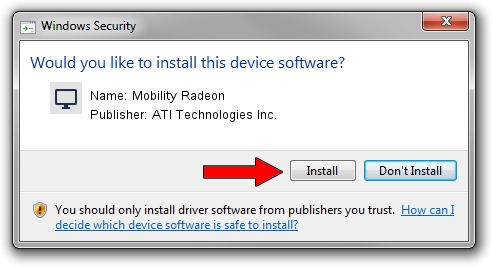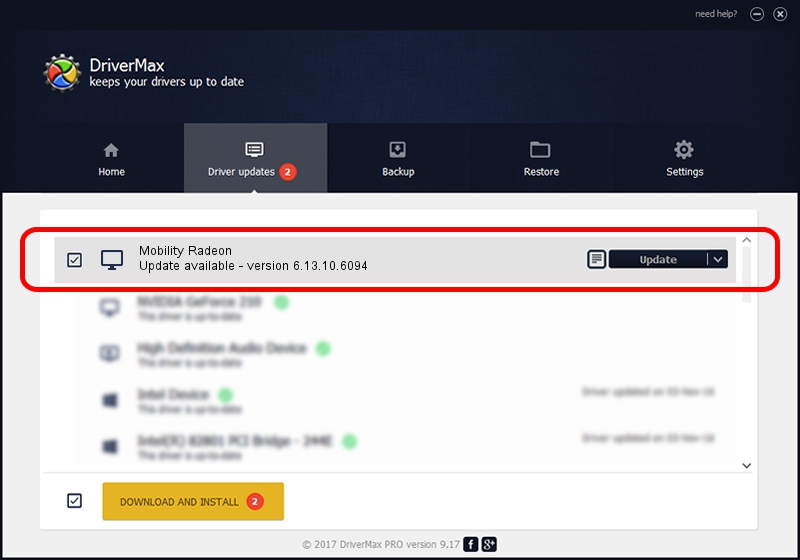Advertising seems to be blocked by your browser.
The ads help us provide this software and web site to you for free.
Please support our project by allowing our site to show ads.
Home /
Manufacturers /
ATI Technologies Inc. /
Mobility Radeon /
PCI/VEN_1002&DEV_4C59&SUBSYS_80EC104D /
6.13.10.6094 May 24, 2002
ATI Technologies Inc. Mobility Radeon how to download and install the driver
Mobility Radeon is a Display Adapters device. The developer of this driver was ATI Technologies Inc.. The hardware id of this driver is PCI/VEN_1002&DEV_4C59&SUBSYS_80EC104D.
1. Install ATI Technologies Inc. Mobility Radeon driver manually
- You can download from the link below the driver setup file for the ATI Technologies Inc. Mobility Radeon driver. The archive contains version 6.13.10.6094 dated 2002-05-24 of the driver.
- Start the driver installer file from a user account with administrative rights. If your User Access Control Service (UAC) is started please accept of the driver and run the setup with administrative rights.
- Go through the driver setup wizard, which will guide you; it should be pretty easy to follow. The driver setup wizard will analyze your computer and will install the right driver.
- When the operation finishes shutdown and restart your computer in order to use the updated driver. It is as simple as that to install a Windows driver!
The file size of this driver is 6505733 bytes (6.20 MB)
This driver received an average rating of 4.3 stars out of 50539 votes.
This driver was released for the following versions of Windows:
- This driver works on Windows 2000 32 bits
- This driver works on Windows Server 2003 32 bits
- This driver works on Windows XP 32 bits
- This driver works on Windows Vista 32 bits
- This driver works on Windows 7 32 bits
- This driver works on Windows 8 32 bits
- This driver works on Windows 8.1 32 bits
- This driver works on Windows 10 32 bits
- This driver works on Windows 11 32 bits
2. How to install ATI Technologies Inc. Mobility Radeon driver using DriverMax
The advantage of using DriverMax is that it will setup the driver for you in the easiest possible way and it will keep each driver up to date, not just this one. How easy can you install a driver with DriverMax? Let's see!
- Open DriverMax and push on the yellow button named ~SCAN FOR DRIVER UPDATES NOW~. Wait for DriverMax to scan and analyze each driver on your PC.
- Take a look at the list of detected driver updates. Search the list until you find the ATI Technologies Inc. Mobility Radeon driver. Click the Update button.
- That's all, the driver is now installed!

Aug 3 2016 2:01AM / Written by Andreea Kartman for DriverMax
follow @DeeaKartman