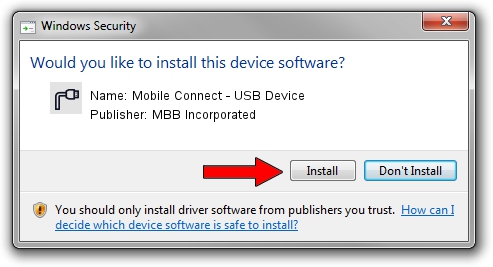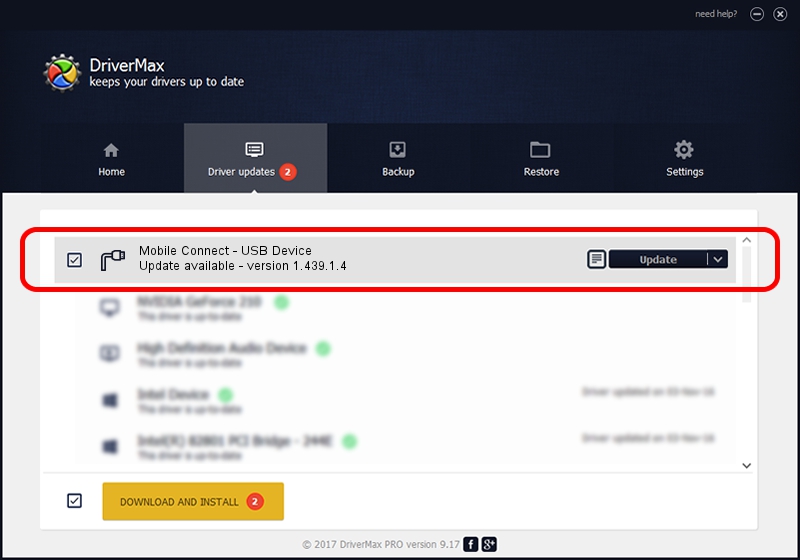Advertising seems to be blocked by your browser.
The ads help us provide this software and web site to you for free.
Please support our project by allowing our site to show ads.
Home /
Manufacturers /
MBB Incorporated /
Mobile Connect - USB Device /
USB/VID_12d1&PID_14BF /
1.439.1.4 Dec 10, 2012
Driver for MBB Incorporated Mobile Connect - USB Device - downloading and installing it
Mobile Connect - USB Device is a Ports hardware device. This Windows driver was developed by MBB Incorporated. The hardware id of this driver is USB/VID_12d1&PID_14BF.
1. MBB Incorporated Mobile Connect - USB Device - install the driver manually
- You can download from the link below the driver setup file for the MBB Incorporated Mobile Connect - USB Device driver. The archive contains version 1.439.1.4 dated 2012-12-10 of the driver.
- Start the driver installer file from a user account with administrative rights. If your User Access Control Service (UAC) is running please confirm the installation of the driver and run the setup with administrative rights.
- Follow the driver installation wizard, which will guide you; it should be pretty easy to follow. The driver installation wizard will scan your PC and will install the right driver.
- When the operation finishes restart your PC in order to use the updated driver. As you can see it was quite smple to install a Windows driver!
File size of the driver: 63626 bytes (62.13 KB)
Driver rating 4.1 stars out of 37611 votes.
This driver is compatible with the following versions of Windows:
- This driver works on Windows 2000 32 bits
- This driver works on Windows Server 2003 32 bits
- This driver works on Windows XP 32 bits
- This driver works on Windows Vista 32 bits
- This driver works on Windows 7 32 bits
- This driver works on Windows 8 32 bits
- This driver works on Windows 8.1 32 bits
- This driver works on Windows 10 32 bits
- This driver works on Windows 11 32 bits
2. How to use DriverMax to install MBB Incorporated Mobile Connect - USB Device driver
The advantage of using DriverMax is that it will install the driver for you in just a few seconds and it will keep each driver up to date. How can you install a driver with DriverMax? Let's see!
- Open DriverMax and press on the yellow button that says ~SCAN FOR DRIVER UPDATES NOW~. Wait for DriverMax to scan and analyze each driver on your computer.
- Take a look at the list of available driver updates. Scroll the list down until you find the MBB Incorporated Mobile Connect - USB Device driver. Click on Update.
- That's all, the driver is now installed!

Jul 24 2016 2:55PM / Written by Andreea Kartman for DriverMax
follow @DeeaKartman