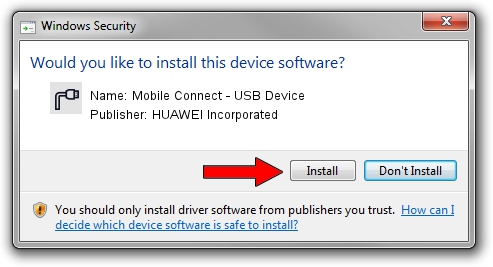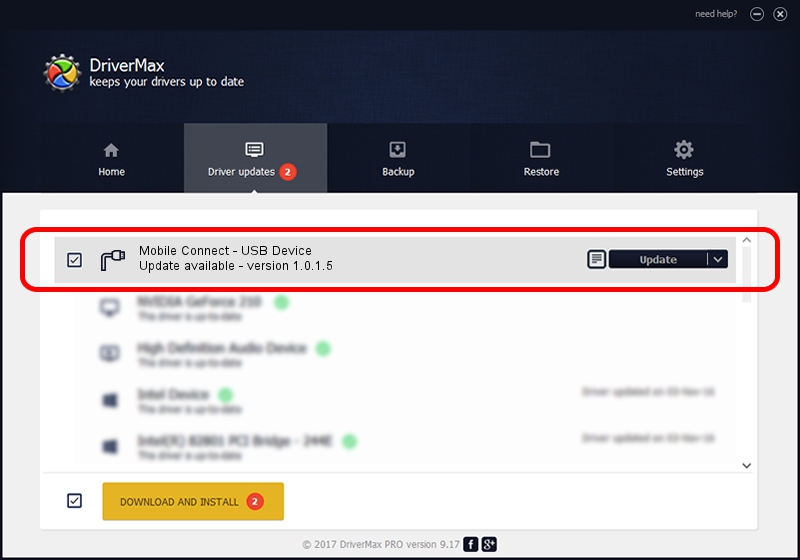Advertising seems to be blocked by your browser.
The ads help us provide this software and web site to you for free.
Please support our project by allowing our site to show ads.
Home /
Manufacturers /
HUAWEI Incorporated /
Mobile Connect - USB Device /
USB/VID_12d1&PID_14B5 /
1.0.1.5 Jan 23, 2013
Download and install HUAWEI Incorporated Mobile Connect - USB Device driver
Mobile Connect - USB Device is a Ports device. The developer of this driver was HUAWEI Incorporated. USB/VID_12d1&PID_14B5 is the matching hardware id of this device.
1. Install HUAWEI Incorporated Mobile Connect - USB Device driver manually
- You can download from the link below the driver setup file for the HUAWEI Incorporated Mobile Connect - USB Device driver. The archive contains version 1.0.1.5 dated 2013-01-23 of the driver.
- Start the driver installer file from a user account with the highest privileges (rights). If your User Access Control (UAC) is enabled please accept of the driver and run the setup with administrative rights.
- Follow the driver installation wizard, which will guide you; it should be quite easy to follow. The driver installation wizard will analyze your PC and will install the right driver.
- When the operation finishes shutdown and restart your PC in order to use the updated driver. As you can see it was quite smple to install a Windows driver!
Driver rating 3.2 stars out of 44442 votes.
2. The easy way: using DriverMax to install HUAWEI Incorporated Mobile Connect - USB Device driver
The advantage of using DriverMax is that it will setup the driver for you in just a few seconds and it will keep each driver up to date. How can you install a driver with DriverMax? Let's see!
- Start DriverMax and click on the yellow button that says ~SCAN FOR DRIVER UPDATES NOW~. Wait for DriverMax to analyze each driver on your PC.
- Take a look at the list of detected driver updates. Scroll the list down until you locate the HUAWEI Incorporated Mobile Connect - USB Device driver. Click on Update.
- That's all, the driver is now installed!

Aug 11 2016 5:55PM / Written by Andreea Kartman for DriverMax
follow @DeeaKartman