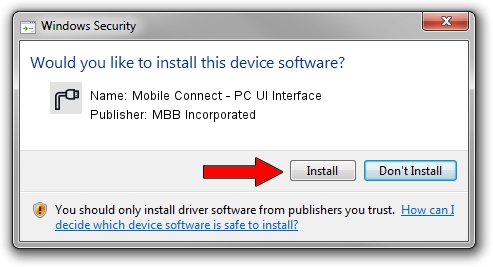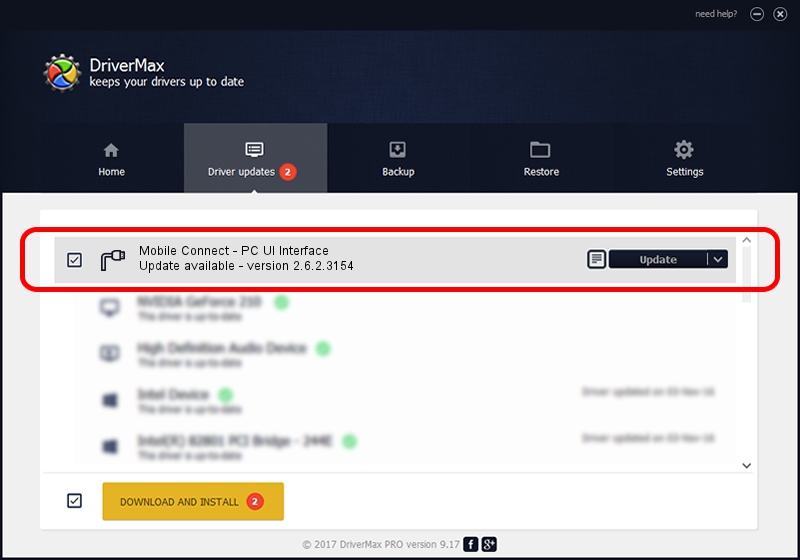Advertising seems to be blocked by your browser.
The ads help us provide this software and web site to you for free.
Please support our project by allowing our site to show ads.
Home /
Manufacturers /
MBB Incorporated /
Mobile Connect - PC UI Interface /
USBCDCACM/VID_12D1&Subclass_02&Prot_12 /
2.6.2.3154 Oct 28, 2013
Download and install MBB Incorporated Mobile Connect - PC UI Interface driver
Mobile Connect - PC UI Interface is a Ports device. This Windows driver was developed by MBB Incorporated. The hardware id of this driver is USBCDCACM/VID_12D1&Subclass_02&Prot_12; this string has to match your hardware.
1. Install MBB Incorporated Mobile Connect - PC UI Interface driver manually
- Download the setup file for MBB Incorporated Mobile Connect - PC UI Interface driver from the location below. This is the download link for the driver version 2.6.2.3154 released on 2013-10-28.
- Run the driver installation file from a Windows account with administrative rights. If your User Access Control Service (UAC) is started then you will have to confirm the installation of the driver and run the setup with administrative rights.
- Go through the driver installation wizard, which should be quite straightforward. The driver installation wizard will scan your PC for compatible devices and will install the driver.
- Restart your computer and enjoy the updated driver, it is as simple as that.
File size of the driver: 1133573 bytes (1.08 MB)
Driver rating 4.1 stars out of 37037 votes.
This driver will work for the following versions of Windows:
- This driver works on Windows 2000 32 bits
- This driver works on Windows Server 2003 32 bits
- This driver works on Windows XP 32 bits
- This driver works on Windows Vista 32 bits
- This driver works on Windows 7 32 bits
- This driver works on Windows 8 32 bits
- This driver works on Windows 8.1 32 bits
- This driver works on Windows 10 32 bits
- This driver works on Windows 11 32 bits
2. The easy way: using DriverMax to install MBB Incorporated Mobile Connect - PC UI Interface driver
The most important advantage of using DriverMax is that it will install the driver for you in just a few seconds and it will keep each driver up to date. How easy can you install a driver with DriverMax? Let's follow a few steps!
- Start DriverMax and press on the yellow button named ~SCAN FOR DRIVER UPDATES NOW~. Wait for DriverMax to scan and analyze each driver on your computer.
- Take a look at the list of detected driver updates. Scroll the list down until you find the MBB Incorporated Mobile Connect - PC UI Interface driver. Click on Update.
- Enjoy using the updated driver! :)

Jun 21 2016 7:20PM / Written by Andreea Kartman for DriverMax
follow @DeeaKartman