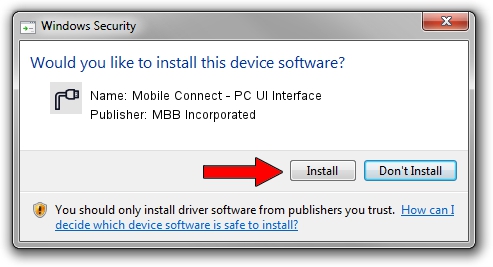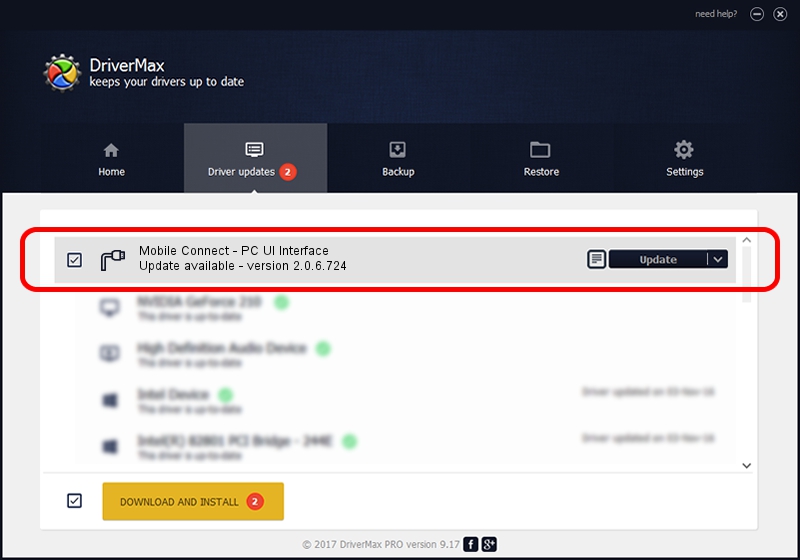Advertising seems to be blocked by your browser.
The ads help us provide this software and web site to you for free.
Please support our project by allowing our site to show ads.
Home /
Manufacturers /
MBB Incorporated /
Mobile Connect - PC UI Interface /
USB/VID_12d1&Subclass_01&Prot_62 /
2.0.6.724 Jun 28, 2013
Driver for MBB Incorporated Mobile Connect - PC UI Interface - downloading and installing it
Mobile Connect - PC UI Interface is a Ports hardware device. This Windows driver was developed by MBB Incorporated. USB/VID_12d1&Subclass_01&Prot_62 is the matching hardware id of this device.
1. Manually install MBB Incorporated Mobile Connect - PC UI Interface driver
- You can download from the link below the driver setup file for the MBB Incorporated Mobile Connect - PC UI Interface driver. The archive contains version 2.0.6.724 released on 2013-06-28 of the driver.
- Start the driver installer file from a user account with administrative rights. If your User Access Control (UAC) is running please confirm the installation of the driver and run the setup with administrative rights.
- Go through the driver setup wizard, which will guide you; it should be pretty easy to follow. The driver setup wizard will analyze your PC and will install the right driver.
- When the operation finishes shutdown and restart your PC in order to use the updated driver. It is as simple as that to install a Windows driver!
Size of this driver: 117284 bytes (114.54 KB)
This driver received an average rating of 4.5 stars out of 11580 votes.
This driver is fully compatible with the following versions of Windows:
- This driver works on Windows 2000 64 bits
- This driver works on Windows Server 2003 64 bits
- This driver works on Windows XP 64 bits
- This driver works on Windows Vista 64 bits
- This driver works on Windows 7 64 bits
- This driver works on Windows 8 64 bits
- This driver works on Windows 8.1 64 bits
- This driver works on Windows 10 64 bits
- This driver works on Windows 11 64 bits
2. How to install MBB Incorporated Mobile Connect - PC UI Interface driver using DriverMax
The advantage of using DriverMax is that it will install the driver for you in just a few seconds and it will keep each driver up to date. How easy can you install a driver using DriverMax? Let's follow a few steps!
- Open DriverMax and press on the yellow button named ~SCAN FOR DRIVER UPDATES NOW~. Wait for DriverMax to scan and analyze each driver on your PC.
- Take a look at the list of available driver updates. Search the list until you locate the MBB Incorporated Mobile Connect - PC UI Interface driver. Click the Update button.
- That's it, you installed your first driver!

Jul 31 2016 9:34PM / Written by Andreea Kartman for DriverMax
follow @DeeaKartman