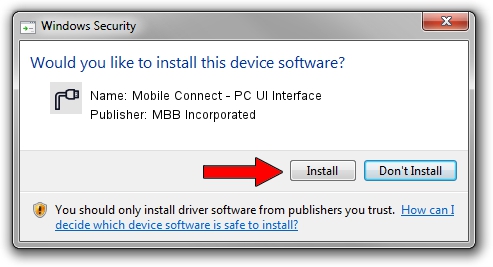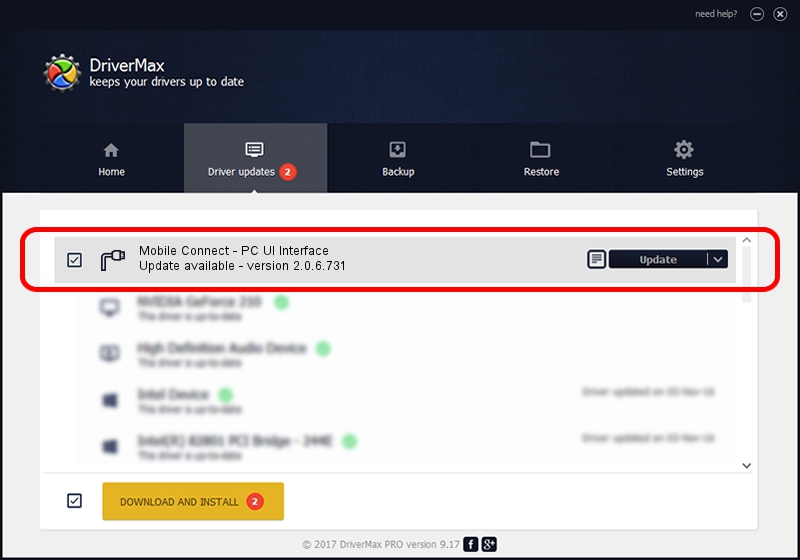Advertising seems to be blocked by your browser.
The ads help us provide this software and web site to you for free.
Please support our project by allowing our site to show ads.
Home /
Manufacturers /
MBB Incorporated /
Mobile Connect - PC UI Interface /
USB/VID_12d1&Subclass_01&Prot_12 /
2.0.6.731 Nov 03, 2014
Download and install MBB Incorporated Mobile Connect - PC UI Interface driver
Mobile Connect - PC UI Interface is a Ports hardware device. This driver was developed by MBB Incorporated. In order to make sure you are downloading the exact right driver the hardware id is USB/VID_12d1&Subclass_01&Prot_12.
1. MBB Incorporated Mobile Connect - PC UI Interface driver - how to install it manually
- You can download from the link below the driver installer file for the MBB Incorporated Mobile Connect - PC UI Interface driver. The archive contains version 2.0.6.731 released on 2014-11-03 of the driver.
- Run the driver installer file from a user account with administrative rights. If your UAC (User Access Control) is enabled please accept of the driver and run the setup with administrative rights.
- Follow the driver installation wizard, which will guide you; it should be quite easy to follow. The driver installation wizard will scan your PC and will install the right driver.
- When the operation finishes restart your PC in order to use the updated driver. It is as simple as that to install a Windows driver!
Download size of the driver: 118020 bytes (115.25 KB)
This driver received an average rating of 4.2 stars out of 46439 votes.
This driver was released for the following versions of Windows:
- This driver works on Windows 2000 64 bits
- This driver works on Windows Server 2003 64 bits
- This driver works on Windows XP 64 bits
- This driver works on Windows Vista 64 bits
- This driver works on Windows 7 64 bits
- This driver works on Windows 8 64 bits
- This driver works on Windows 8.1 64 bits
- This driver works on Windows 10 64 bits
- This driver works on Windows 11 64 bits
2. How to use DriverMax to install MBB Incorporated Mobile Connect - PC UI Interface driver
The advantage of using DriverMax is that it will setup the driver for you in the easiest possible way and it will keep each driver up to date. How can you install a driver using DriverMax? Let's take a look!
- Start DriverMax and push on the yellow button named ~SCAN FOR DRIVER UPDATES NOW~. Wait for DriverMax to analyze each driver on your PC.
- Take a look at the list of detected driver updates. Search the list until you locate the MBB Incorporated Mobile Connect - PC UI Interface driver. Click on Update.
- Finished installing the driver!

Feb 12 2024 9:44AM / Written by Andreea Kartman for DriverMax
follow @DeeaKartman