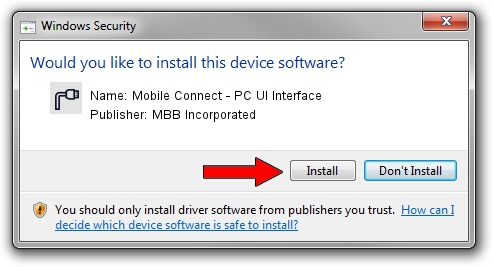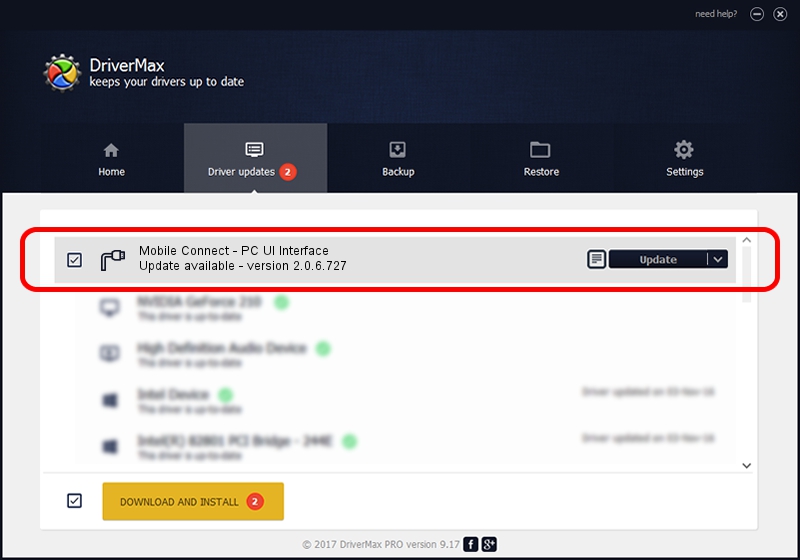Advertising seems to be blocked by your browser.
The ads help us provide this software and web site to you for free.
Please support our project by allowing our site to show ads.
Home /
Manufacturers /
MBB Incorporated /
Mobile Connect - PC UI Interface /
USB/VID_12d1&Subclass_01&Prot_12 /
2.0.6.727 Jan 09, 2014
MBB Incorporated Mobile Connect - PC UI Interface - two ways of downloading and installing the driver
Mobile Connect - PC UI Interface is a Ports hardware device. This driver was developed by MBB Incorporated. USB/VID_12d1&Subclass_01&Prot_12 is the matching hardware id of this device.
1. MBB Incorporated Mobile Connect - PC UI Interface - install the driver manually
- Download the setup file for MBB Incorporated Mobile Connect - PC UI Interface driver from the link below. This is the download link for the driver version 2.0.6.727 dated 2014-01-09.
- Start the driver setup file from a Windows account with the highest privileges (rights). If your User Access Control (UAC) is started then you will have to accept of the driver and run the setup with administrative rights.
- Go through the driver installation wizard, which should be quite straightforward. The driver installation wizard will scan your PC for compatible devices and will install the driver.
- Shutdown and restart your computer and enjoy the fresh driver, it is as simple as that.
This driver was installed by many users and received an average rating of 3 stars out of 85138 votes.
2. Installing the MBB Incorporated Mobile Connect - PC UI Interface driver using DriverMax: the easy way
The most important advantage of using DriverMax is that it will setup the driver for you in just a few seconds and it will keep each driver up to date. How can you install a driver using DriverMax? Let's follow a few steps!
- Start DriverMax and press on the yellow button named ~SCAN FOR DRIVER UPDATES NOW~. Wait for DriverMax to analyze each driver on your computer.
- Take a look at the list of available driver updates. Scroll the list down until you find the MBB Incorporated Mobile Connect - PC UI Interface driver. Click on Update.
- That's all, the driver is now installed!